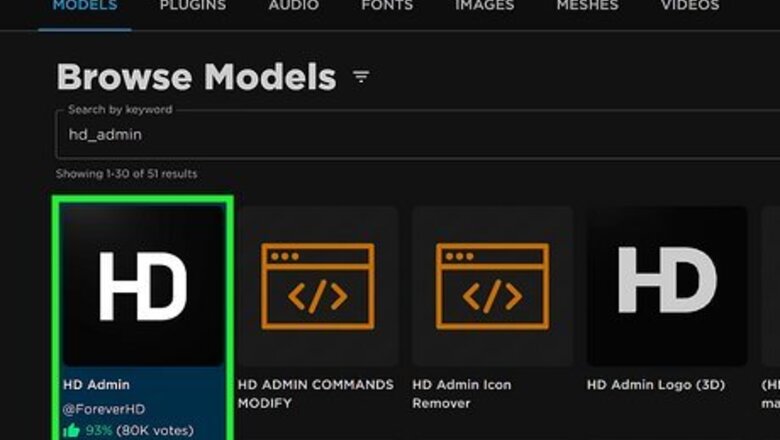
views
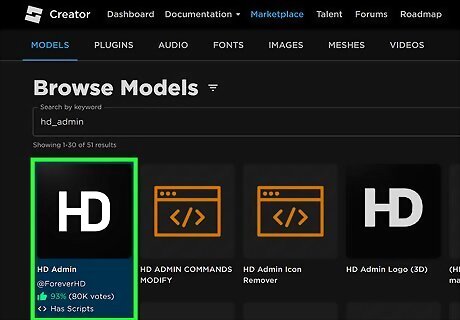
Open up the Roblox library and navigate to HD Admin. You can use other admins such as Adonis and Kuros. We are using HD Admin as it's open-source and the most up-to-date admin (as of 2019).
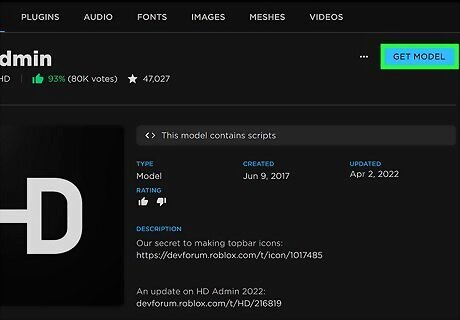
Take a copy of the model by clicking the green Get button. Doing so will add the admin to your inventory.
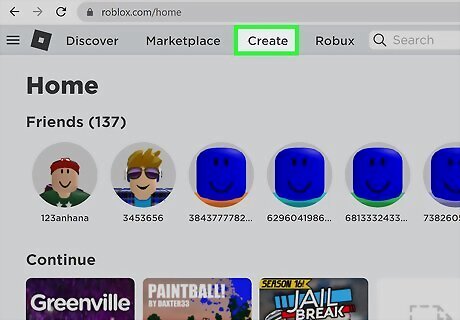
Head to the Create page (at the top-left of your screen). This will open up a list of your Games.
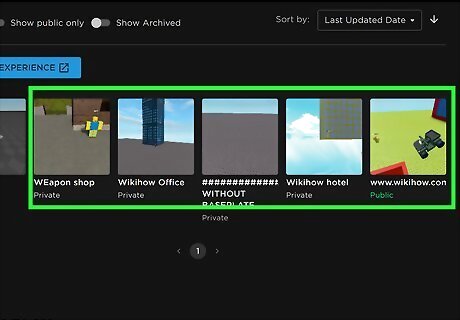
Find the place for which you want to add admin commands. If you do not have a place, click Create New Game and create your place.
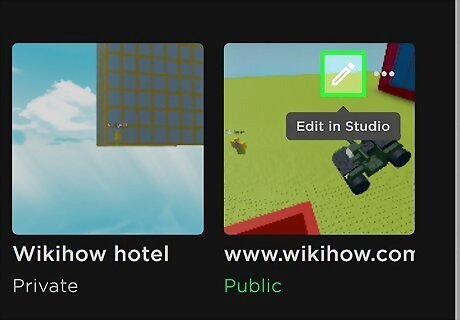
Click the Edit on the right-side of the game. This will open up Roblox Studio for that game.
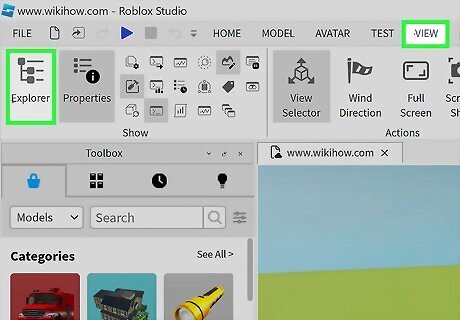
In the topbar, click VIEW and load up the Explorer and Toolbox.
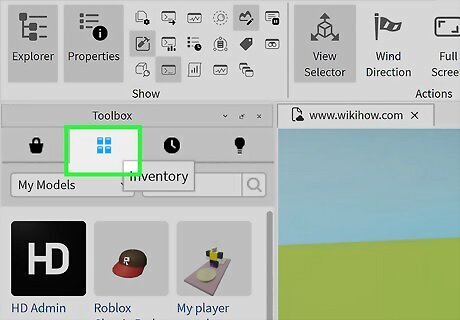
In the Toolbox, navigate to Inventory. This will load up the inventory we added the admin to.
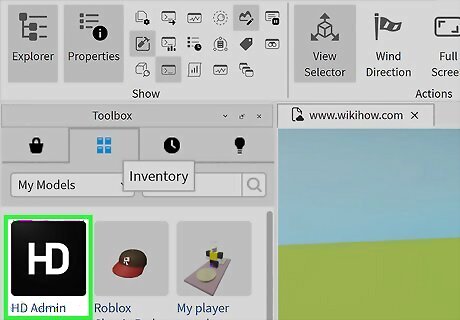
Click and drag HD Admin into your place. This will add the admin to your Explorer.
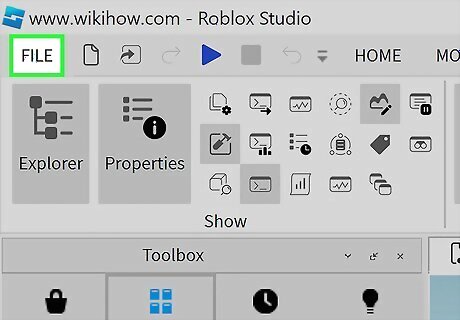
Click FILE (in the upper-left corner of the window). A drop-down menu will appear.
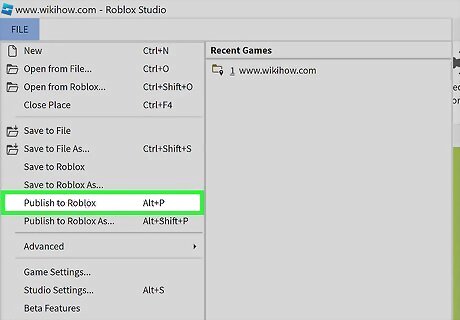
Select Publish to Roblox. This will save the changes to your game.
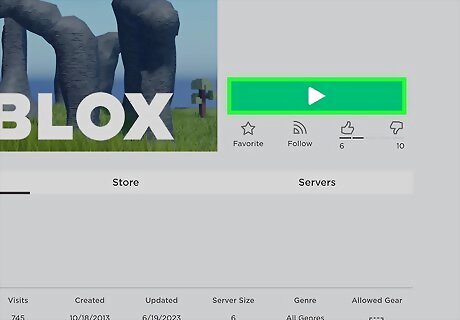
On your game's home page, press the green ► button.
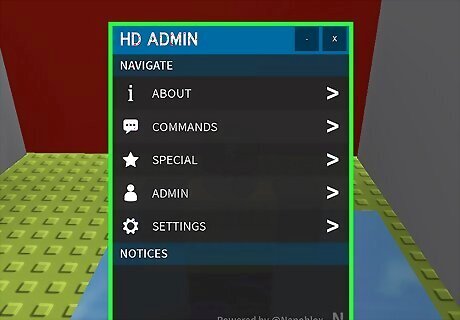
You now have admin commands in your game! Type ;cmds (or :cmds if not HD Admin) to view the commands list. You can execute commands in-game by chatting. For example, ;explode me.


















Comments
0 comment