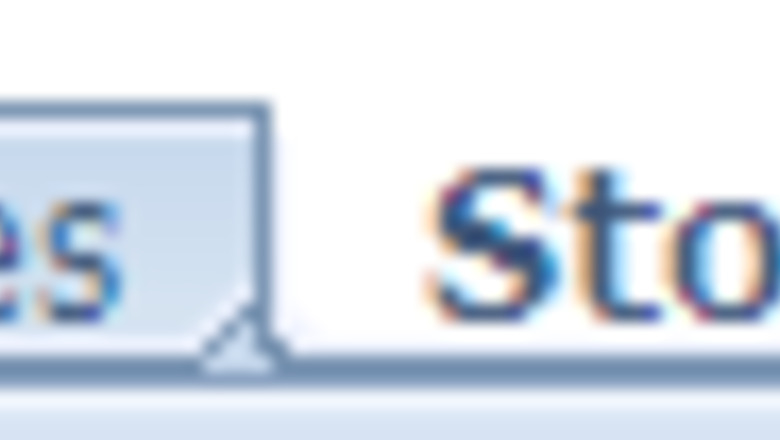
views
Issue a sales bill using barcode
Manage purchases
Control inventory
Day end and month end stock balance
Daily sales
Daily purchases

Learn Microsoft Excel. Learn about Excel macros. Create Excel workbook with 6 worksheets for followings steps like this:18TODAY.png Bills Pur Purchase Sales Stock balance Setup

Create a setup page with these headings, setup your stock items Category Code : Create specific codes for your each item. This must be a unique ID number for each items. Use this to create the barcodes.20TODAY.png According to this, take all the inventory items & create a code and update the sheet with opening stock, pur, price, and sales price. You have to give the correct purchase price and sales prices because when you issue a bill, price will be selected from this sheet. The opening balance will be linked with the stock balance sheet. If you don’t have a barcode printer, just print the receipt to A4 Sheet and paste it to your sales items. Create a Stock balance sheet: Create this sheet with below headings: 21TODAY.png Copy this formula to each row and copy paste to down: Code: =IF(setup!$B$3:$B$323"",setup!$B$3:$B$323,"") Description: =IF(setup!$C$3:$C$323"",setup!$C$3:$C$323,"") Opening Balance: =SUM(IF(B3=setup!$B$3:$B$1021,setup!$D$3:$D$1021)) Purchase: =SUM(IF(B3=purchase!$B$2:$B$2005,purchase!$D$2:$D$2005)) Sales: =SUM(IF(B3=sales!$H$2:$H$2551,sales!$J$2:$J$2551)) Stock: =+D3+E3-F3
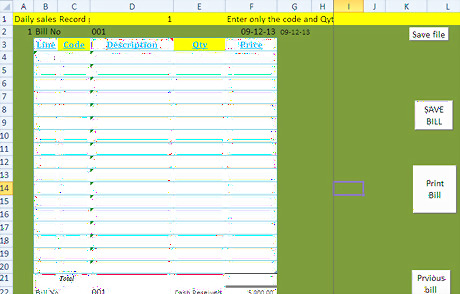
Create a bill sheet: Create a sheet according to this format and give the below formula to each row and create macros with below codes. Line: =IF(C5="","",B4+1) Code: Create a list box link with setup page item code and name. when you connect a bar code reader with bar code sticker details will auto pick. Description: =I4 Qty : this column you have to enter manually according to customer purchase qty. Price: =IF(E4="","",VLOOKUP(C4,al,5,0)*E4) macro for Save bill Create a button called Save bill and copy this code: You can download this file form file Sub Dayendsales()' 'Dayendsales Macro Sheets("Tsales").Select Columns("G:G").Select Selection.Insert Shift:=xlToRight, CopyOrigin:=xlFormatFromLeftOrAbove Range("E2:E255").Select Selection.copy Range("G2").Select Selection.PasteSpecial Paste:=xlPasteValues, Operation:=xlNone, SkipBlanks _ =False, Transpose:=False Sheets("sales").Select Range("B3:D1572").Select Application.CutCopyMode = False Selection.ClearContents Range("D3").Select End Sub Sub DayendPurchases()' ' DayendPurchases Macro' Sheets("Tpurchase").Select Columns("F:F").Select Selection.Insert Shift:=xlToRight, CopyOrigin:=xlFormatFromLeftOrAbove Range("D2:D643").Select Selection.copy Range("F2").Select Selection.PasteSpecial Paste:=xlPasteValues, Operation:=xlNone, SkipBlanks _ =False, Transpose:=False Application.CutCopyMode = False Sheets("purchase").Select Range("C3:D625").Select Selection.ClearContents Range("E3").Select End Sub Sub SaveBill()' ' SaveBill Macro' Application.Run "'shop sales control.xls'!copy" Application.Run "'shop sales control.xls'!SaleReplace" End Sub Sub DayEnd()' ' DayEnd Macro End Sub
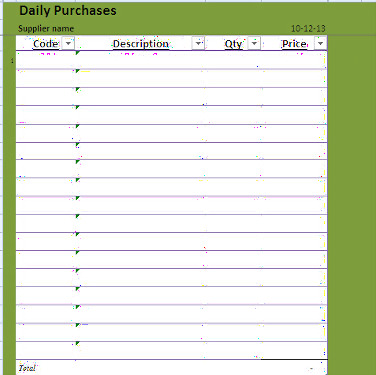
Create a Pur sheet: according to this format 24TODAY.png Now create the Purchase and sales data save page with this format: Sales data base












Comments
0 comment