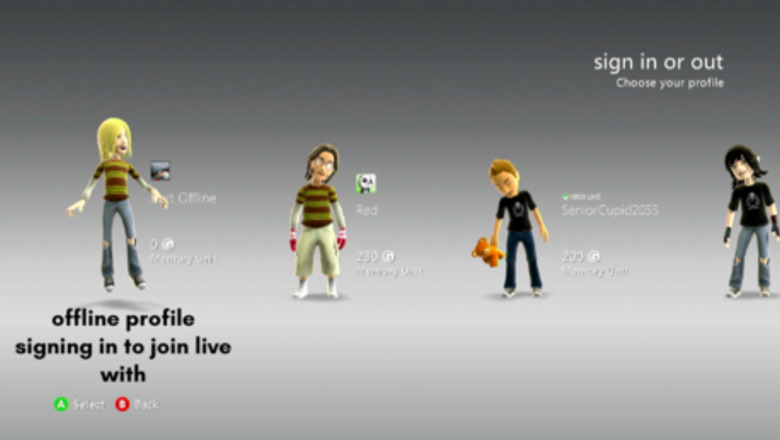
views
X
Research source
Many people encounter so many strange and inexplicable errors when attempting to sign up using the long defunct built-in instructions on how to create an account that it's virtually impossible to access an Xbox Live profile on the Xbox 360 without several hours of research and frustration. This guide is updated to reflect the most reliable method of creating an Xbox Live Account on an Xbox 360 console as of 2022.
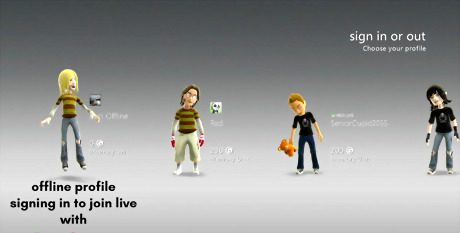
Turn on your Xbox 360 Console and sign in to an offline Xbox profile. This should be the profile that you would like associated with your Xbox Live account. The "offline profile" is simply the profile you usually sign in and play games under upon turning on your console, as represented by a name and avatar on the main screen. If you do not have an offline Xbox profile already or usually play as a guest you need not worry as a profile will be created for you upon the completion of the setup of your Live account. Be warned however that during this specific method of Live account creation that signing in incorrectly may cause you to be logged out of your pre-existing offline profile, which will result in an Xbox Live account being created separately to that profile. This won't result in any loss or erasure of data, however any previously earned achievements or saved games associated with your offline profile won't be carried over or linked to the new Xbox Live account and any game in which you've made progress on your pre-existing profile will have to be restarted on your new Live profile.
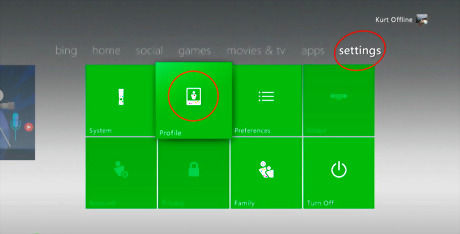
Navigate to the "settings" tab of the Xbox 360 dashboard. The rightmost section of the dashboard contains the settings, in which there will be 8 options set in two rows of four green boxes— System, Profile, Preferences, Kinect, Account, Privacy, Family, and Turn Off. It is normal for some of these options to be greyed out at this time. Click on the box which says "Profile" alongside a graphic of a person in a photo frame. It will bring up a window displaying a list of profile options and a small profile card as well as the current time and a display of your achievements. You can also create an Xbox Live account by clicking "→ Join the fun" under the social tab, but be aware that this method will sign you out of your offline profile and create a new account not linked to your pre-existing profile.
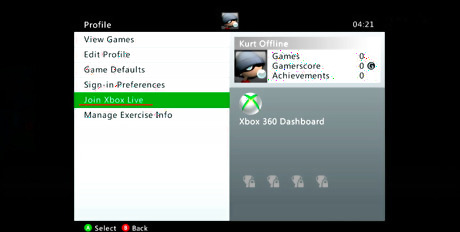
In the Profile settings window, click "Join Xbox Live." You will be presented with a list of six options; View Games, Edit Profile, Game Defaults, Sign-in Preferences, Join Xbox Live and Manage Exercise Info. Upon clicking Join Xbox Live, your internet connection will be tested before displaying a screen that reads "Welcome to Xbox Live" and contains a window with information regarding the sign up process. It is important to note that if you are signed out of your offline profile during this step then your Xbox Live account will not be created using the data of your existing profile and a new profile will be created instead. If you wish for your achievements and save data to be carried across to your Xbox Live account then it is essential that you remain signed in during the account creation process. When you are ready, click the green button which says “Continue.”
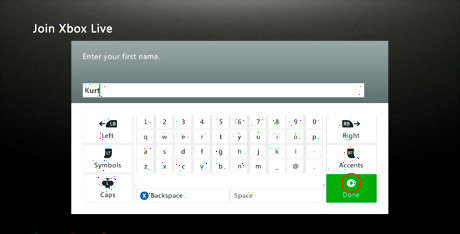
Enter your details. At this stage, you will be prompted to enter your first name, your email address, and your password. This is where it begins to get deceptively complex, as much of the instructions in the built-in guide are outdated after the termination of different services and support networks. Enter your first name as prompted— note that this doesn't have to be your legal name, so feel free to insert whichever title you wish to use. Press "Done" (start button) to continue.
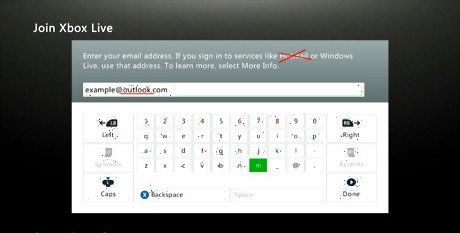
Choose the correct email address. Here, you will be told "Enter your email address. If you sign into services like Hotmail or Windows Live, use that address. To learn more, select More Info." This instruction is misleading however, as Hotmail addresses are no longer accepted during the sign up process. "More Info" explains that you will need an existing Microsoft account in order to sign up for Xbox Live— thankfully, the sign up process for Microsoft is much more simple so if you don't have a Microsoft account and are unsure how to create one you can find a guide here. It is no longer possible to create a Microsoft account through the Xbox 360 interface and only Outlook addresses will be accepted, so make sure the domain of the Microsoft email you are creating your account with is outlook.com.
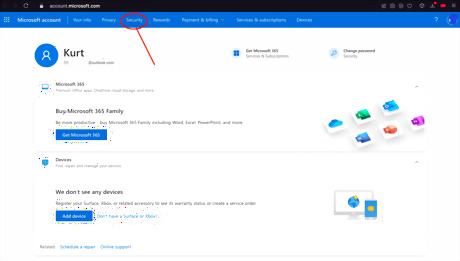
Set up security proofs on your Microsoft account. A plethora of errors have made it mandatory to generate an app password in order to access certain services on an Xbox 360. Visit the Microsoft account of the email address you used to sign up for Xbox Live on your phone or laptop— ensuring that it is the Microsoft account page you are on, not your Xbox Live page. This guide will cover how to fill out your security details on a laptop or PC for ease of access. On the main page of your Microsoft account, click on either the "Security" tab at the top of the page or scroll down and click on the button "Security Dashboard"— both will bring you to the same page, so it doesn't matter which you choose.

Turn on Two-Step Verification. If you already have Two-Step Verification turned on for your account, you can skip this step. Click on the text at the top right hand corner of the page which reads "Two-Step Verification / Turn On." This will take you to a page entitled "Additional security options." Click "Manage >" under where it says "Two-Step Verification OFF" at the top right corner of the page. This will redirect you to a page prompting you to set up two-step verification and outlining the process and reasons for turning 2FA on— click Next.
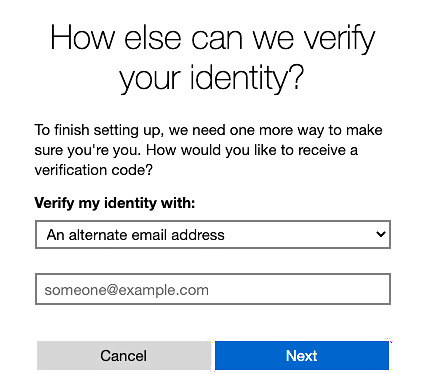
Choose how to verify your identity. You will be presented with the option to verify your identity, either through the use of an app, an alternate email address, or a phone number. A phone or email address is the easiest method as it doesn't require the installation of any extra applications, however the email you use must be different to one that is already linked to your account. This guide will cover how to set up 2FA using non-app options.
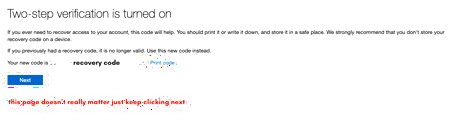
Enter your phone or email and click Next. You will receive a numerical code via email or text, input this into the field displayed and click Next. Two-Step Verification will now be turned on. It's possible that the recovery code for your account will be overwritten in this process, and if this is the case it will say so upon completion of the verification. If your recovery code had significance to you and was made defunct during the verification process then ensure you save this new recovery code and get rid of your old one. It will not be necessary for the Xbox Live sign up process. Once done, click next. You will be asked if you want to set up your smartphone with an app password— as this is completely irrelevant to signing up to Xbox Live, ignore it and click next once more, then Finish.
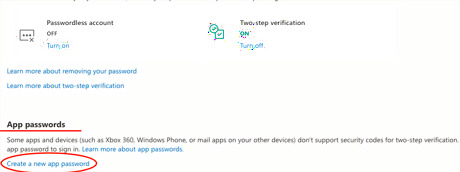
Create a new app password. Scroll down the page to a heading which reads App passwords— under this will be a small blue link which reads "Create a new app password." Click on this to generate a one-time-usage app password. It will consist solely of lowercase letters and be approximately 16 letters long. This will be the password you use to sign in to Xbox Live, not a password of your own choosing or whichever password is linked to your Microsoft account.
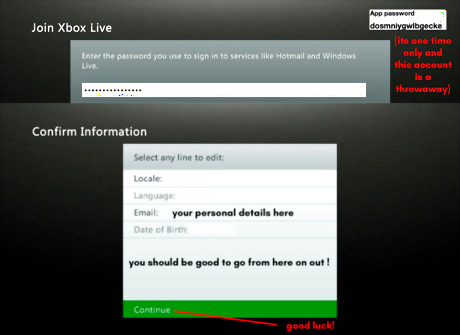
Enter the app password into the password field on your Xbox 360. This will allow you to log in to your new Xbox Live account and there should be minimal issues signing in from this point onwards. The account creation process continues as normal from here on out. Enter any extra details you are asked and remember to click "remember me" when signing in to avoid having to go through this process again. Keep in mind that whenever you are prompted for your account's password you will need to generate another app password. If you still have issues logging in, it is possible that your Xbox 360 is corrupt. Try deleting the corrupted profile and clearing the system cache— if this still doesn't work, you may have to entirely factory reset your machine. Note that this should only be done as a last resort after attempts to log in traditionally, with an app password and on different accounts after clearing the cache has failed, as resetting your Xbox 360 will delete all of your data. Only do this if you are sure that nothing else will work.













Comments
0 comment