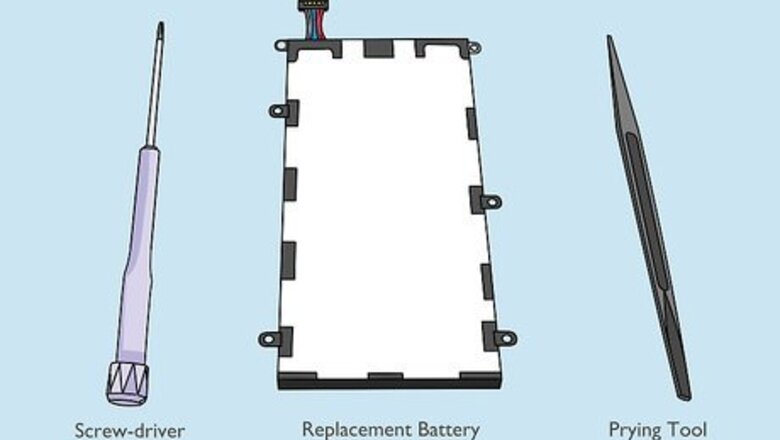
views
- Depending on the model, your tablet may or may not have screws or ribbons. A quick check online will let you know what your specific model has.
- Don't break the ribbon connecting the back of your tablet to your battery when you take the back panel off.
- Also avoid damaging the cables connecting the battery to your tablet's mainboard.
- Some models of Galaxy Tab don't have removable batteries. Check your user manual or do a search for your model to make sure.
Removing the Battery From a Samsung Galaxy Tab
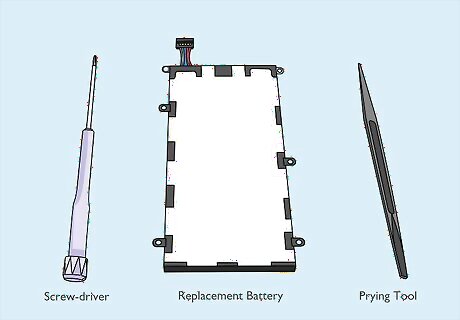
Get the equipment needed. In order to remove the battery from a Samsung Galaxy Tab, you will need a plastic pry tool and a tiny screwdriver. Some models require a tri-wing screwdriver. You can purchase all the tools you need, along with a replacement battery or you can just purchase a replacement battery kit that comes with all the tools. Be sure you get the correct battery or kit for your Samsung Galaxy Tab model. Make sure you purchase the correct kit for your Samsung Galaxy Tab model. The wrong kit may not have the right battery or tools. If you do not have a plastic pry tool, you can use any thin piece of plastic, such as a guitar pick, or a thin piece of plastic cut from a soda bottle. Some types of Galaxy Tab, like the Tab-A, have non-removable batteries. If you have this type of tablet, you'll need to take it to a Samsung authorized repair agent to get the battery replaced.
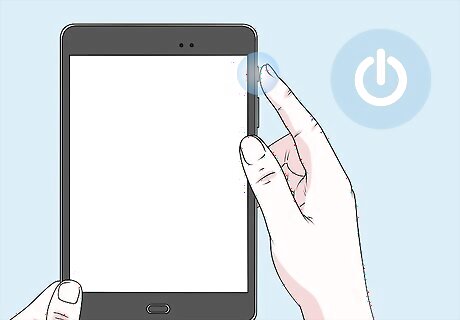
Turn off the Galaxy Tab. Press and hold the power button on the side of your Samsung Galaxy Tab unit to power off your device.
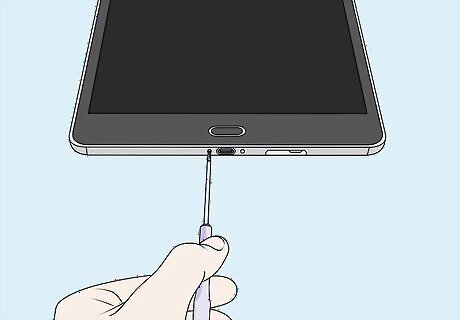
Remove the two screw covers near the charging port (If present). Some Galaxy Tab 10 models have screws on both sides of the charging port. If your Galaxy Tab model has screws to the sides of the charging port, use a safety pin or sharp object to remove the screw covers, and then use a tri-wing screwdriver to remove the screws. If your Tab does not have screws, skip this step.

Use the plastic pry tool to remove the back cover. Insert the plastic pry tool in between where the back cover attaches to the front. This is usually along the side edges of the device. On some models, the seam may be on the front of the screen. Go around the entire device while gently applying pressure to separate the front cover from the back. Keep in mind that the clips that attach the back cover are easy to break, so go slowly and carefully. Be careful not to tear the microphone cable when you separate the front panel from the top left corner of the Galaxy Tab.
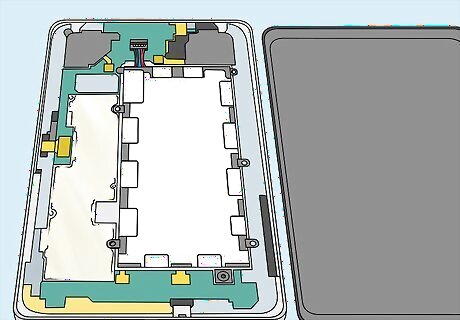
Separate the back cover from the rest of the unit. Once all the clips are popped out, remove the back cover and set it aside.
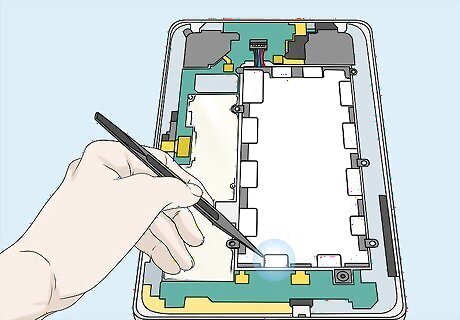
Remove the tape from the ribbon cables and battery. There may be tape covering the ribbon cable connectors and battery. Use the plastic pry tool to remove the tape and set it aside.

Disconnect the ribbon cables covering the battery (if present). Many larger Samsung Galaxy Tab 10 models have 2 or 3 ribbon cables that go over the top of the battery. Use the plastic pry tool to pop the tab on the front of the connectors where the ribbon cables are attached. Then slide the ribbon cables out of the connectors. If no tab is present on the connectors, simply slide the ribbon cables out. If you don't have a larger tablet with ribbon cables, skip this step.
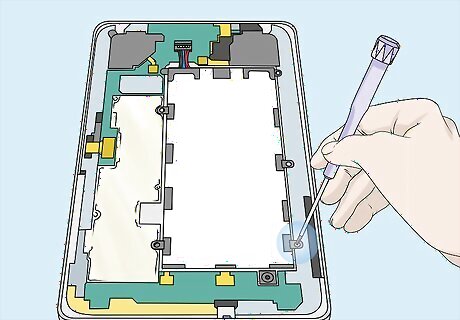
Remove the battery screws (if present). On some Galaxy Tab models, the battery may be screwed in place. Use a tiny Philips screwdriver to remove the screws on all sides of the battery. If you don't have screws in your Tab, skip this step.
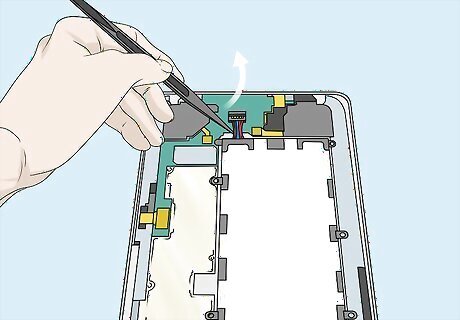
Disconnect the battery from the board. There are 4 wires from the battery that are attached to a black clip connected to the mainboard. Place the plastic pry tool under the wires and apply upward pressure to disconnect the wire clip from the board.
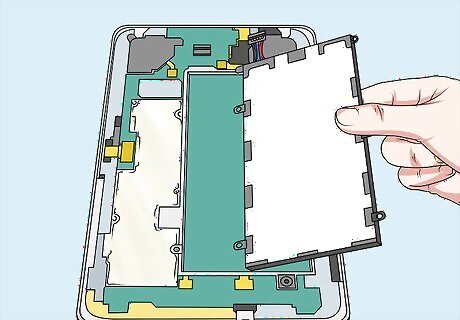
Remove the battery. Once the battery is disconnected, simply lift the battery out to remove it. If you discover that the battery is swollen, the heat or any liquids inside the battery may have damaged other parts of your tablet. Take it to a certified Samsung repair shop to have it looked at.
Reassembling Your Samsung Galaxy Tab
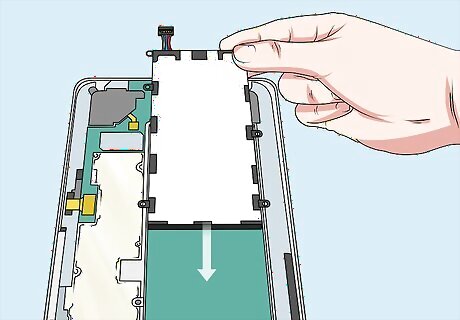
Insert a new battery. After removing the old battery, place the new battery in its place. If your Samsung Galaxy Tab model has ribbon connectors, make sure you don't place the battery over the ribbon connectors.
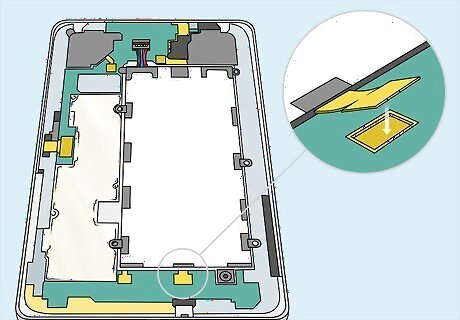
Attach the battery wires to the board. Look for the 4 wires from the battery that were attached to a black clip. Gently press down on the black clip to attach the battery to the board.
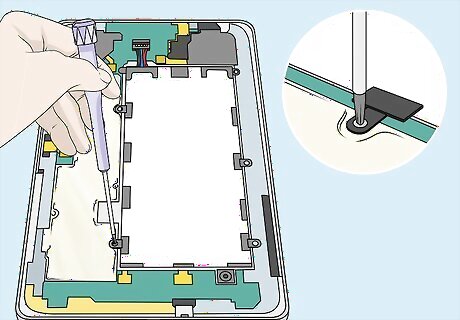
Reattach the battery screws. If the old battery was screwed in place, use a tiny Phillips screwdriver to secure the battery in place using the old screws. If your Samsung tablet didn't have screws, skip this step.
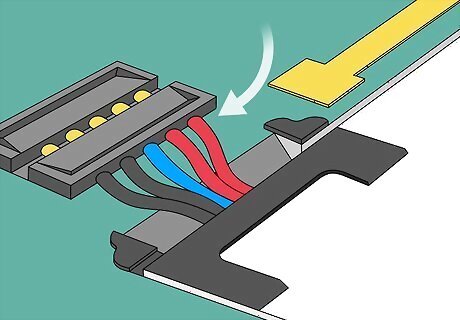
Reinsert the ribbon cables. If your Samsung Galaxy Tab has ribbon connectors, lay them over the top of the battery. Make sure the connector tabs are up and slide the ribbon cables back into place until they are firmly seated. Press the connector tabs down to lock them in place. Warning: If the ribbon cables are not firmly seated, it will cause performance problems with your device. For example, if you finished this entire procedure and your tablet won't turn on, you may have damaged internal components like the ribbon cables.
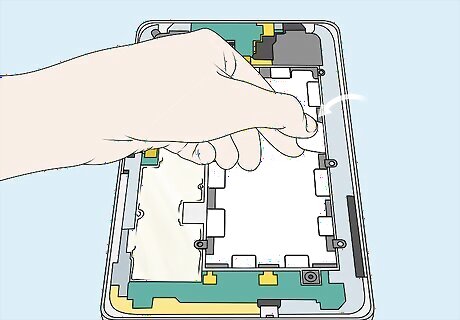
Place the tape back over the ribbon connectors and battery. If there was tape covering the ribbon connectors and battery, put the tape back in its place.
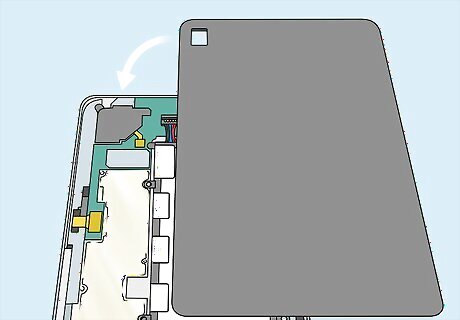
Reattach the back cover. After the battery is secure and all cables are properly attached, place the back cover over the back of the unit. Go around the edges with your fingers and apply a little bit of pressure to snap the back cover back in place.
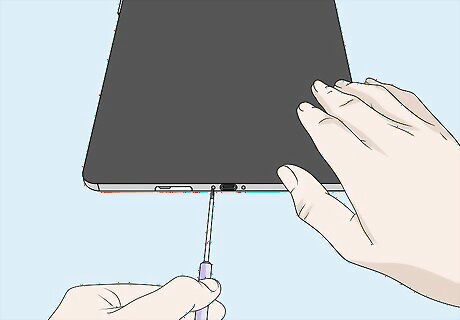
Reattached the screws. If your Samsung Galaxy Tab model had screws to the side of the charging port, use the Tri-wing screwdriver to reattach the screws. Then place the screw covers back over the screws.

Finished. Turn your tablet on to see how you did! If it won't turn on, you may have damaged some internal parts or done something wrong. A repair shop can fix your tablet.











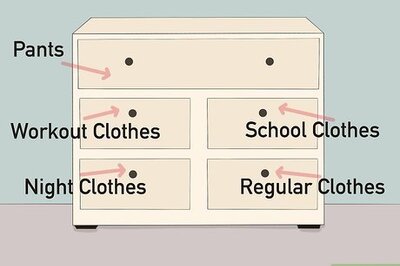

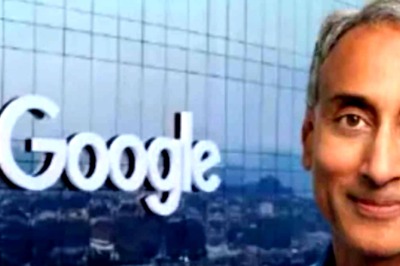



Comments
0 comment