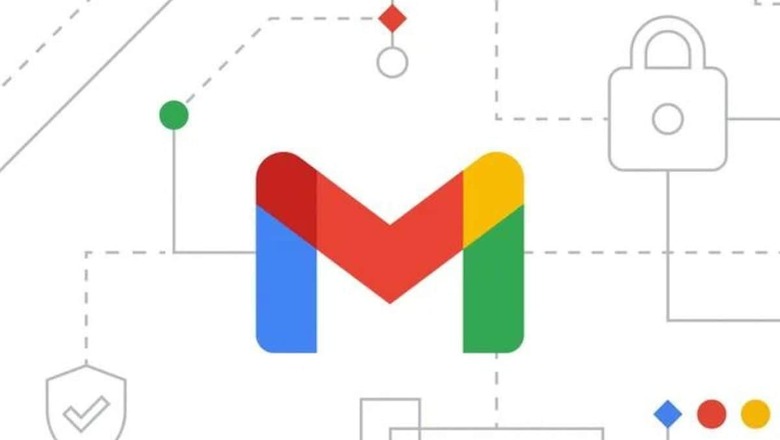
views
Back in 2019, Google introduced a convenient feature to Gmail, allowing users to effortlessly schedule emails. This feature, available on both desktop and mobile platforms, proves particularly beneficial for professionals who wish to send messages at a later time or on a different day.
Gmail’s scheduling feature offers a practical solution to save time and enhance organizational skills, allowing users to plan emails up to an impressive 49 years in advance. The process of scheduling an email on Gmail is straightforward, involving simple steps that ensure convenience. Whether using the desktop browser or the mobile app, this article will guide you through the hassle-free process of scheduling emails on Gmail.
For Desktop/Laptop
1 – Open Gmail: Go to gmail.com and log in with your Google account.
2 – Compose your email: Click on ‘Compose’ and draft your email, including the recipient’s email ID.
3 – Access scheduling options: Instead of clicking ‘Send,’ click on the small dropdown arrow next to the send button and select ‘Schedule send.’
4 – Choose a pre-set option: Click on a suitable option to schedule your email.
5 – Customize date and time: If you prefer a specific date and time, click on ‘Pick date and time.’ Use the calendar or manually enter the date and time in the text field.
6 – Confirm and schedule: Once you’ve made your selection, click on ‘Schedule send’ and your email will be scheduled for the chosen date and time.
For Android/iOS
1 – Open the Gmail app on your Android or iOS device
2 – Compose your email: Click on ‘Compose’ at the bottom right corner and draft your email.
3 – Access scheduling options: On the top right, click on the three dot and tap on ‘Schedule send.’
4 – Choose pre-set or customise date and time: You’ll see pre-set options and a ‘Pick date & time’ option or manually select the desired date and time for sending your email.
5 – Confirm and schedule: Click on ‘Schedule send’ to confirm and your email will be scheduled for the chosen date and time.
According to Gmail’s guidelines, a sender has the flexibility to schedule up to 100 emails in advance. This feature allows users to plan and organize their communication effectively, ensuring that important messages are delivered at the most suitable times.













Comments
0 comment