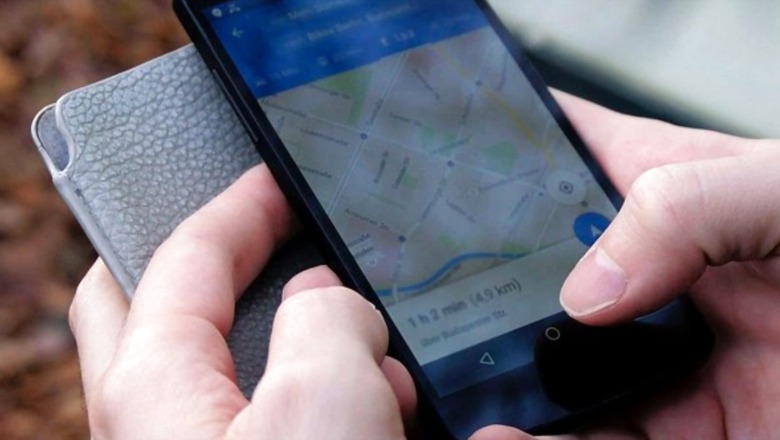
views
There was a time when people used to stop their vehicles to ask for directions or cover a mile or two extra after getting lost in the web of ways. Google helped untangle the web by rolling out Google Maps. Now we’re so dependent on the feature that we don’t even bother to remember the roads to our destinations. To make the user experience hassle-free, Google Maps stores a bunch of data, including your locations at all times. However, sometimes this storing of data induces an eerie feeling of being surveilled or tracked at all times. You can manually stop Google from storing your location. Here’s how you do it.
Use Google Maps in Incognito Mode
- Open the Google Maps application
- Tap on the avatar icon on the top-right corner. A list of options will appear.
- In the list, you will find ‘Turn on Incognito Mode.’ Tap to activate.
- A message will flash on your screen telling you that it has been activated. Tap ‘Close.’
Delete a day’s location timeline
- In the same list, you will see ‘Your Timeline. Tap On it and then ‘Let’s Go.’
- It will direct you to a window showing your location history. Tap ‘Today.’
- After that, tap on the three dots located at the top-right corner of the screen.
- Tap ‘Delete Day’ to erase. Press ‘Delete’ to confirm.
Delete your location history on Google Maps
- In the list that appears after you tap on your avatar icon, locate Settings.
- Go to ‘Personal Content.’
- You will find an array of options. Tap on ‘Location is on.’
- It will redirect you to your phone’s setting. Tap on the toggle to turn off your location.
- Go back to the array and tap on ‘Location History is on.’
- Choose an account you want to manage and toggle off Location History.
- You can also choose the Auto-Delete option to set a frequency at which the app will automatically delete your location data.
All the aforementioned options can be executed through the web too.
Disable Location History and delete it
- Visit google.com/maps.
- Click on the Avatar Icon and then ‘Manage Your Google Account.’
- Select ‘Data & Privacy.’
- Then Select ‘Things you’ve done and places you’ve been.’
- Click ‘Location History.’
- You will find the same options as you do in the application.
Read all the Latest News, Breaking News and Assembly Elections Live Updates here.















Comments
0 comment