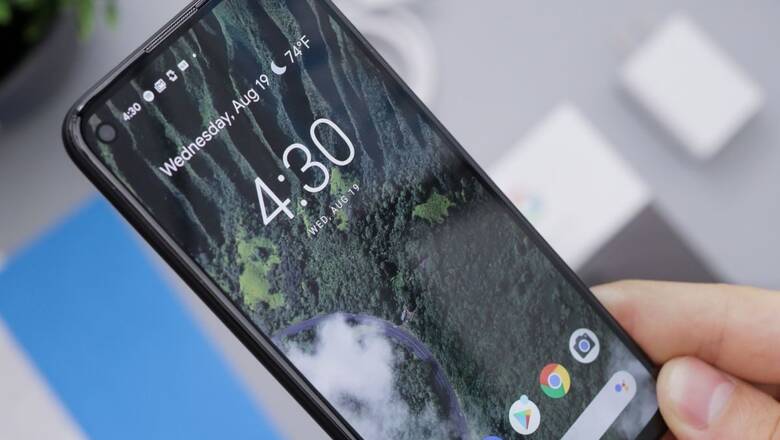
views
If you are an avid reader in the era of bustling technology, you surely choose a smartphone to read. You can read anywhere, be it on a flight, relaxing at home, or even when you are bored in the office. However, not every website is designed to give you a pleasant reading experience. For a clean and distraction-free reading experience, enable ‘Reading mode' on your Android phone, which removes advertisements and displays the text in a well-formatted style.
Reading mode allows the user to personalise their screen reading experience on Android smartphones. Not only that, people can modify the contrast, colour, and font size of text without affecting the content. Further, the user may also use the read-aloud tool to listen to the content instead.
How to use the Reading mode?
Follow these simple steps for a seamless reading experience on you smartphone:
– On your Android smartphone, launch the Google Play Store app.
– On the search bar, write “Reading mode.”
– Select the Reading Mode app.Tap to Install.
– Open the Reading Mode app.
– Follow the steps in the tutorial.
You are redirected to the Accessibility Settings menu.
Select Reading mode.
Turn on the Reading Mode shortcut. A prompt appears.
Tap Allow to enable reading mode permissions.
You must keep in mind that to utilise this special reading mode, the device must run Android 9 or higher. This feature is currently only available for Android phones. Make sure to download the most recent version of Reading mode. This app automatically updates based on your Android Play Store settings; however, the user may manually check for updates on the Google Play Store.
Reading mode can be used on websites or apps that contain long articles. To open reading mode, tap the floating button or any other shortcut that the user has assigned for the app. The feature, however, presently does not work on PDF files, emails, chat messages, or social media feeds.
Moving on, if reading mode fails to read aloud content, which is one of the highlights of the app, make sure the device has the most recent version of Google Speech Services installed. If not, the user can upgrade or install the latest speech services through Google Play.
















Comments
0 comment