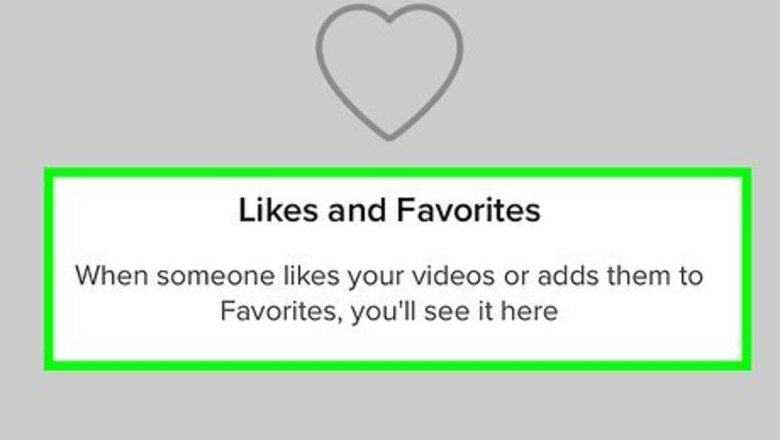
views
- There is no way to see who has saved your videos on TikTok.
- You can disable video downloads to prevent people from saving your videos in the "Settings and privacy" menu under "Privacy."
- You can see who has liked or added your videos to their favorites in your Inbox.
Can you see who saved Your TikToks?
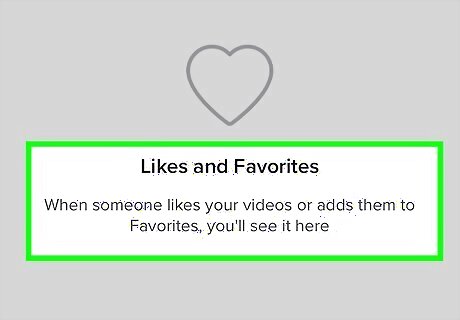
TikTok does not allow you to view who saved your videos. There is no way to check and see who has downloaded your videos. You can, however, see who liked or bookmarked your video. If you are worried about other people saving your videos, you can disable video downloads to prevent people from downloading them.
See Who Liked or Bookmarked Your TikToks
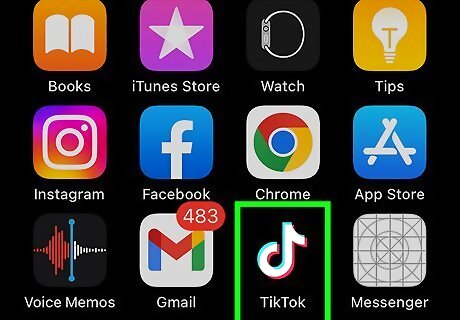
Open TikTok on your Android, iPhone, or iPad. Tap the TikTok icon on your Home screen or Apps menu to open TikTok.
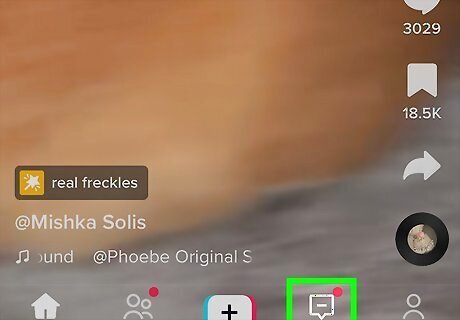
Tap Inbox. It's the fourth button at the bottom of the screen to the right of the "+" button. It has an icon that resembles a speech bubble.
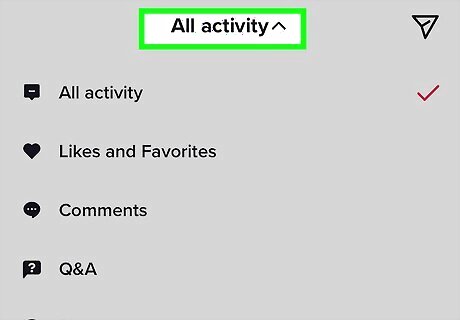
Tap Activities. It's at the top of your Inbox. This displays the All Activity page.
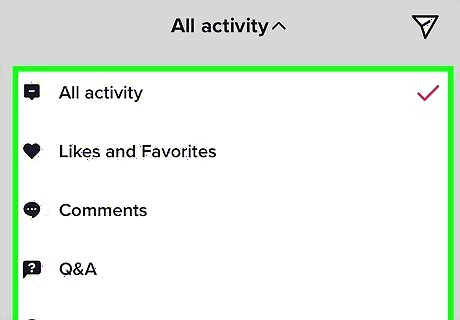
Tap View all. It's below your most recent notifications at the top of the page. This displays all your notifications.
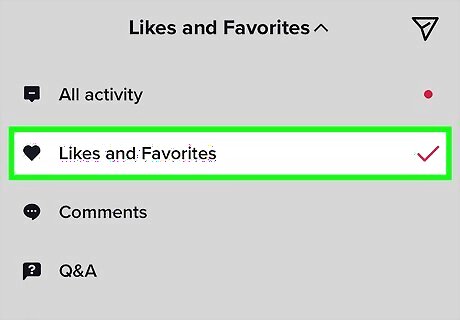
Scroll through to see who has liked or added your video to their favorites. You will be able to see the notifications for all who have liked or added your videos to their favorites. If more than one user has liked or added a video to their favorites, tap others at the end of the notification to see a complete list of users who have liked or added the video to their favorites.
Disable Video Downloads
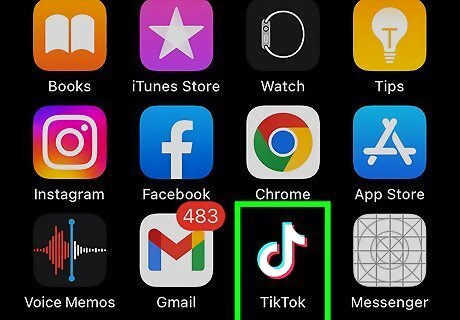
Open TikTok on your Android, iPhone, or iPad. Tap the TikTok icon on your Home screen or Apps menu to open TikTok.
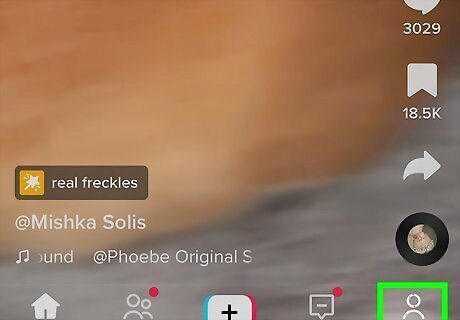
Tap your profile. It's the button with an icon that resembles a person in the lower-right corner. This opens the Profile menu.
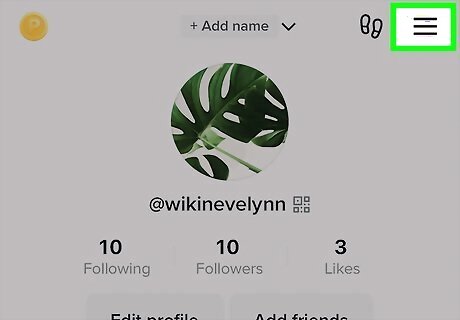
Tap ☰. It's the icon with three horizontal lines in the upper-right corner. This displays a pop-up menu.
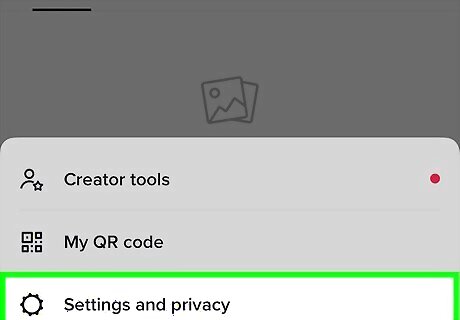
Tap Settings and privacy. It's next to an icon that resembles a gear. It's at the bottom of the pop-up menu.
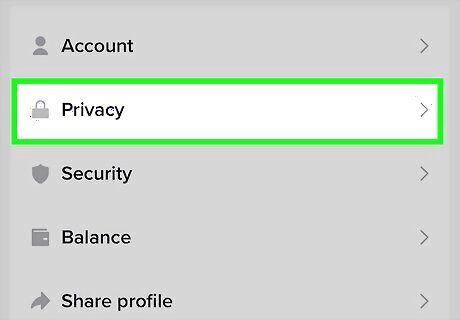
Tap Privacy. It's the second option in the "Settings and Privacy" menu. It's next to an icon that resembles a lock.
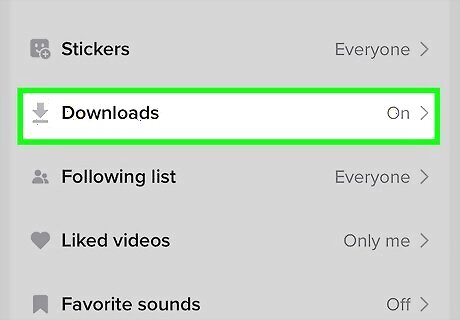
Tap Downloads. It's towards the bottom of the "Privacy" menu. It's next to an icon that resembles an arrow pointing down over a line.
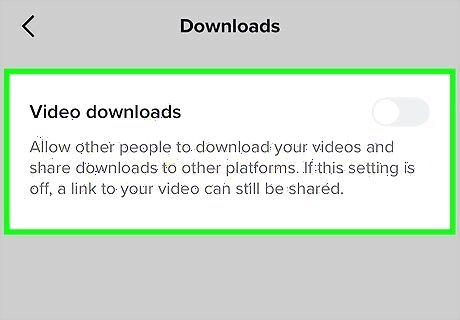
Tap the toggle switch next to "Video Downloads." This turns video downloads on or off. When video downloads are off, users will not be able to download your videos through the Share menu.
Save a TikTok
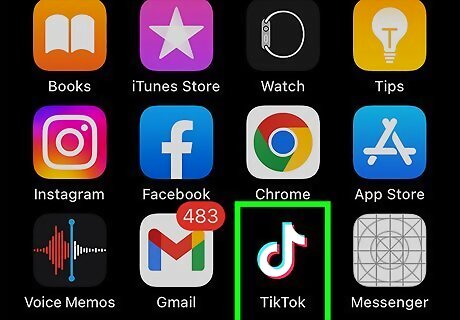
Open TikTok on your Android, iPhone, or iPad. Tap the TikTok icon on your Home screen or Apps menu to open TikTok.
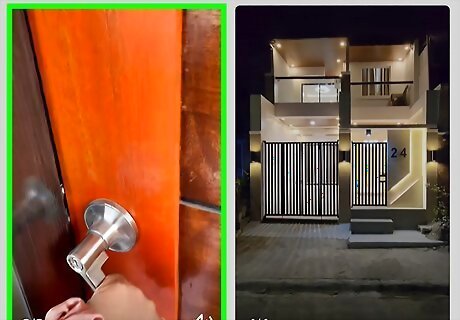
Find a video you want to save. You can save any video as long as the creator allows their content to be downloaded. You can save any video on your For You page, or someone you follow. You can also download a video that you have liked or added to your favorites.
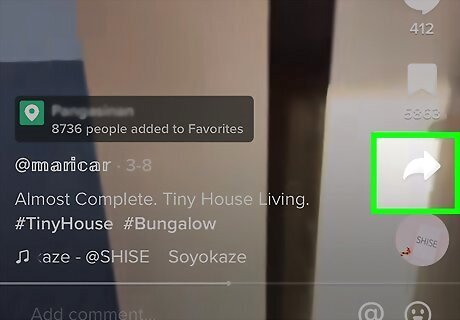
Tap the icon that resembles an arrow pointing right. It's the button at the bottom on the right side of the screen just above the record icon. This opens the Share menu.
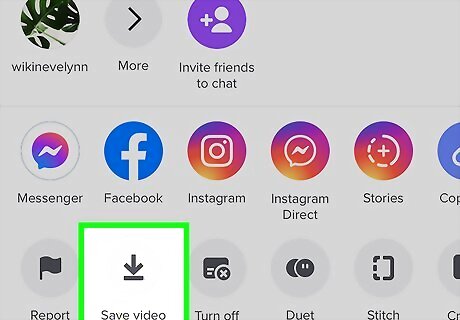
Tap Save video. It's one of the bottoms at the bottom of the Share menu. This saves the video to the Gallery on Android, or your Camera Roll on iPhone and iPad.


















Comments
0 comment