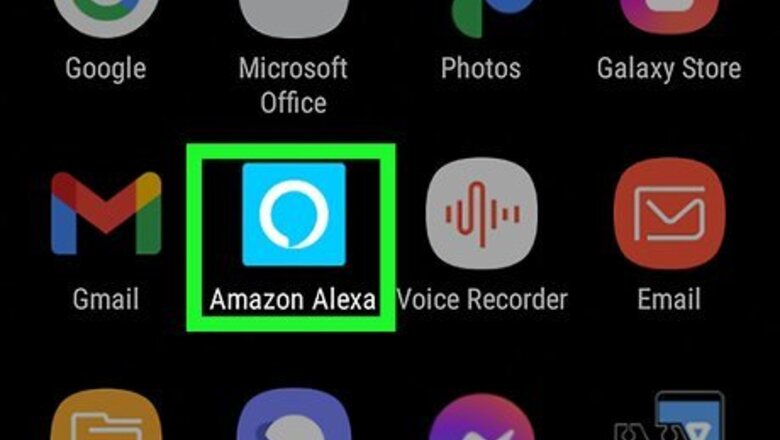
views
Using the Devices Menu
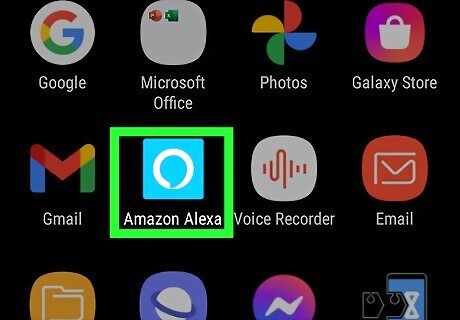
Open the Alexa app. It's has a light blue icon with a white circle on it. Tap the icon on your smartphone or tablet to open the Alexa app.
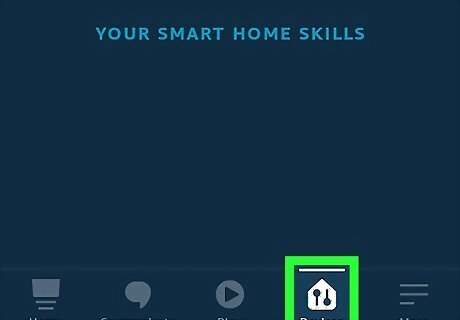
Tap Devices. It's the fourth tab at the bottom of the screen. It has an icon that is shaped like a house with two slider bars on it.
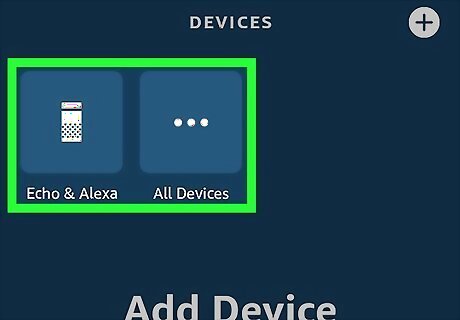
Tap Echo & Alexa or All Devices. The "Echo & Alexa" button has an icon that resembles a tall Echo device. This displays a list of all your Echo devices. The "All Devices" button has three dots on it. This displays a list of all your Alexa-enabled devices.
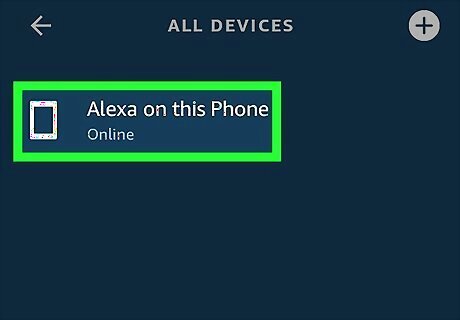
Tap on the device you want to change the language for. This displays the Device Settings menu. If you haven't given it a custom name, the name will be something like Echo or Echo Dot.
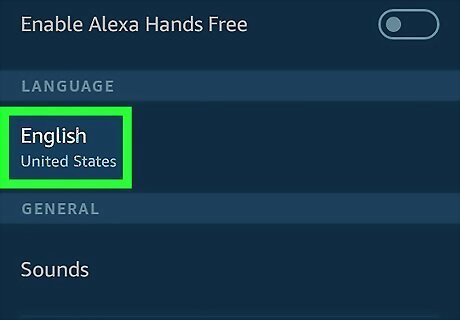
Scroll down and tap the current language. The language that is currently set is listed under "Language". Tapping this displays a list of all available languages.
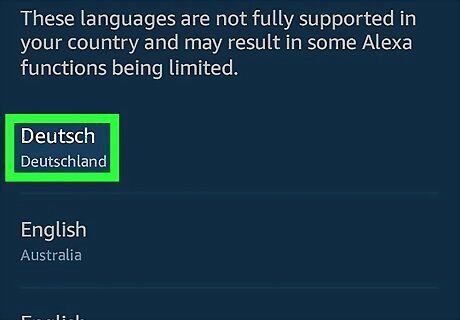
Tap one of the languages on the menu. This changes the language on your Alexa-enabled device. The following languages are available for Amazon Alexa: Deutsch (German) English (United States) English (Canada) English (India) English (Australia) English (United Kingdom) 日本語 (Japanese) Español (España) Español (México) Français (France) Français (Canada) Hindi Italiano (Italy) Korean Portuguese (Brazilian)
Using the Settings Menu
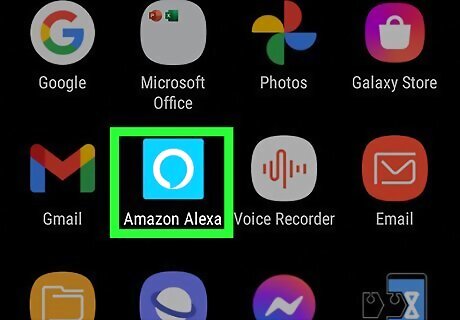
Open the Alexa app. It's has a light blue icon with a white circle on it. Tap the icon on your smartphone or tablet to open the Alexa app. If you haven't done so already, you can download the Alexa app on your Android phone from the Google Play Store or on your iPhone from the App Store If you haven't already done so, log in using the email address and password associated with your Amazon account.
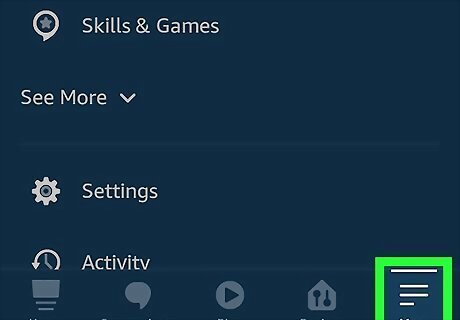
Tap ☰. It's in the lower-right corner of the Amazon Alexa app. This displays the "More" menu.
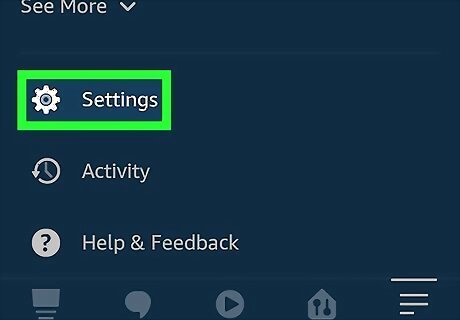
Tap Settings. It's next to an icon that resembles a gear. This displays the Settings menu.
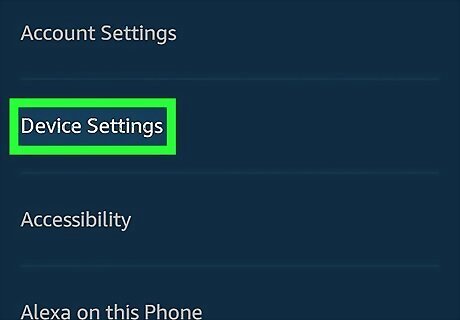
Tap Device Settings. This displays a list of all your Alexa-enabled devices.
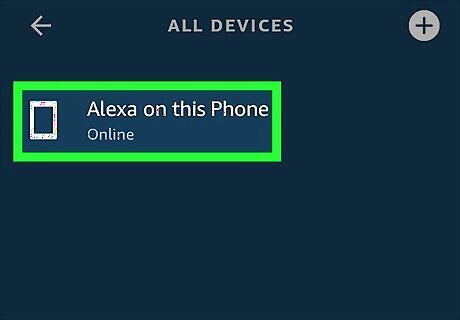
Tap on the device you want to change the language for. If you haven't given it a custom name, the name will be something like Echo or Echo Dot.
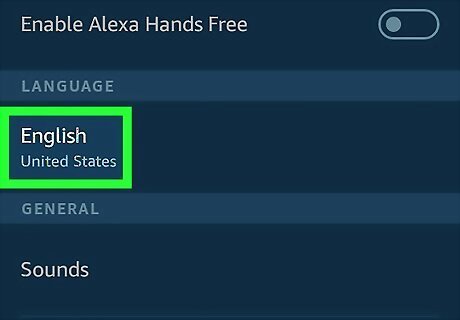
Scroll down and tap the current language. The language that is currently set is listed under "Language". Tapping this displays a list of all available languages.
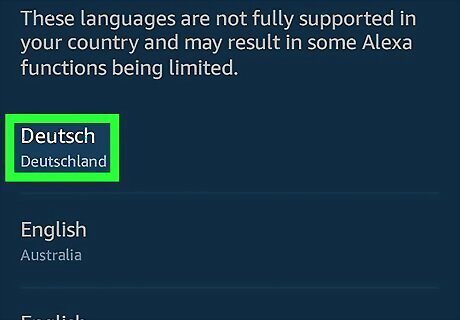
Tap one of the languages on the menu. This changes the language on your Alexa-enabled device. The following languages are available for Amazon Alexa: Deutsch (German) English (United States) English (Canada) English (India) English (Australia) English (United Kingdom) 日本語 (Japanese) Español (España) Español (México) Français (France) Français (Canada) Hindi Italiano (Italy) Korean Portuguese (Brazilian)
















Comments
0 comment