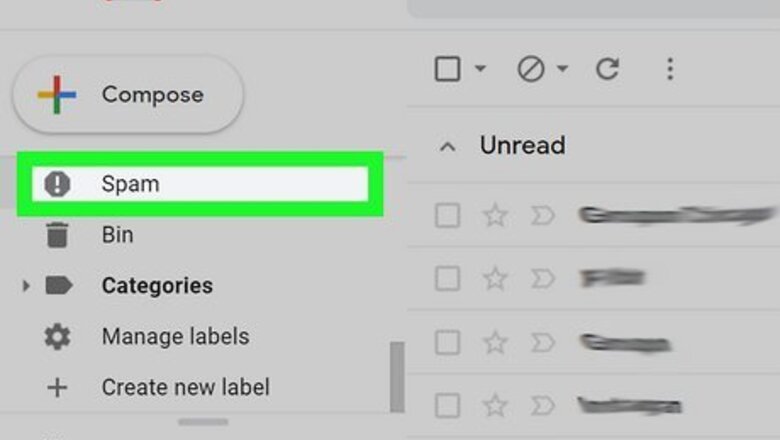
views
On Desktop
Log in to Gmail. Go to mail.google.com in your web browser and log in with your Gmail address and password. If you are already logged in to your account, move to the next step.
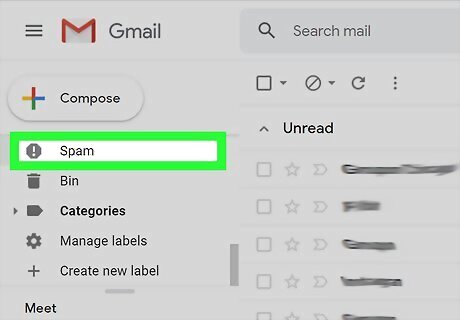
Navigate to the Spam folder. To do that, click on More from the left side menu and select Spam from the drop-down list. Alternatively, type in:spam in the Gmail search bar and hit the Enter button.
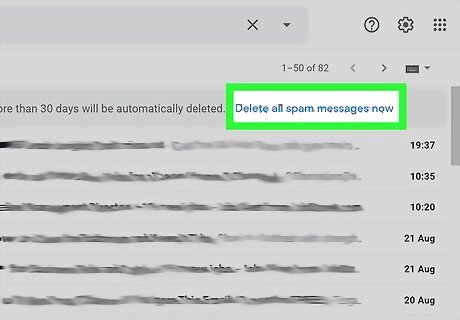
Click on the Delete all spam messages now link. You can see this link at the top of the page.
Confirm the deletion. Click on the OK button from the pop-up confirmation box. Done!
On Android
Launch the Gmail app on your device. The Gmail icon looks like a white envelope with a red outline. You can find it on your home screen or Apps menu.
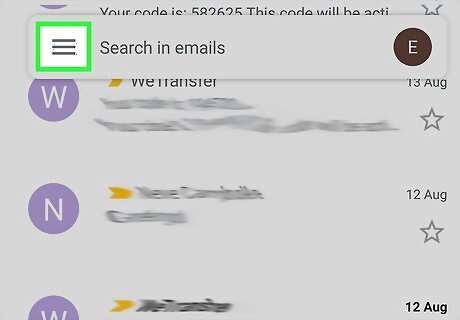
Tap on the ≡ button. You will see it on the top-left corner of the app. The menu panel will appear.
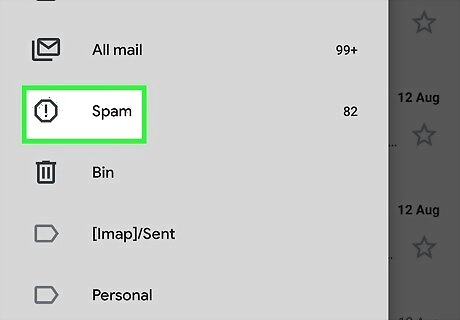
Open the Spam tab. Move to the All labels section and tap on the Spam option.
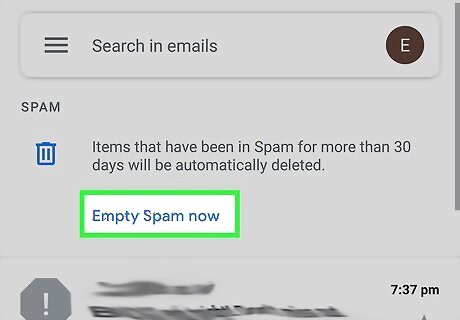
Tap on EMPTY SPAM NOW. Select EMPTY from the confirmation box to delete all spam emails from your account. Done!
















Comments
0 comment