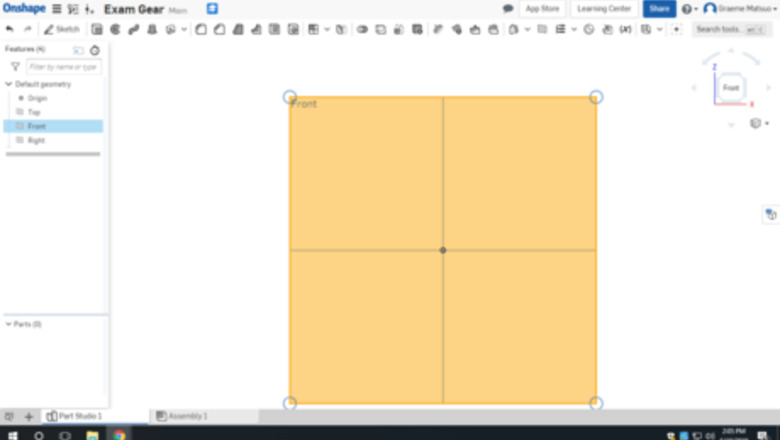
views
Starting with the Wheel
Open Onshape and sign in. Go to your documents and click on Create. Then in the drop down menu pick Document.... Name your document and press OK.
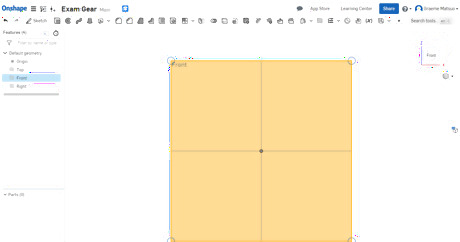
Go to the front view. Start a sketch on the front face.
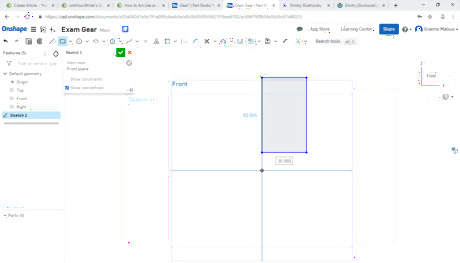
Draw a rectangle starting somewhere on that middle vertical line.
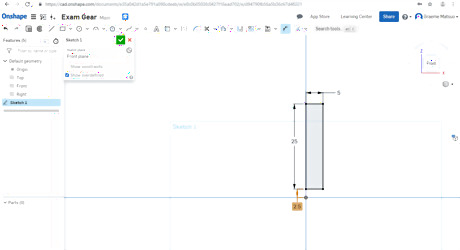
Add relevant dimensions to your rectangle. Whatever you input for the vertical dimensions will be doubled when the gear is done. This can be changed to adjust for different applications.
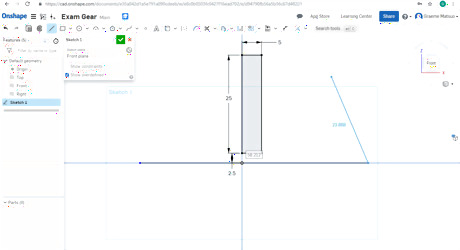
Draw a line across the horizontal line from the front view coincidental to the origin.
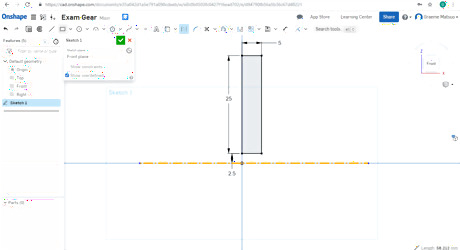
Click this line and make it a construction line.
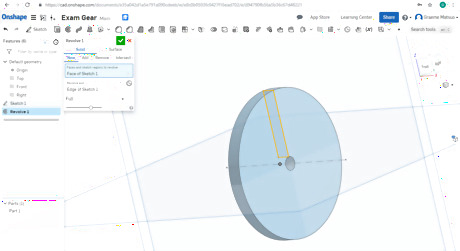
Find and click the revolve tool. Select the rectangle sketch as the face you want to revolve and select the construction line as the revolve axis.
Making a Tooth
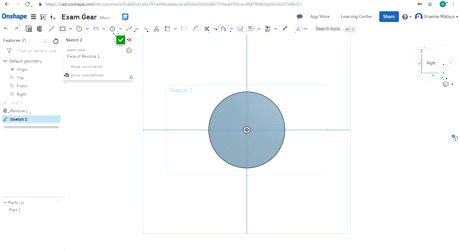
Go to the right view of your document. Start a sketch on the right face of your wheel.
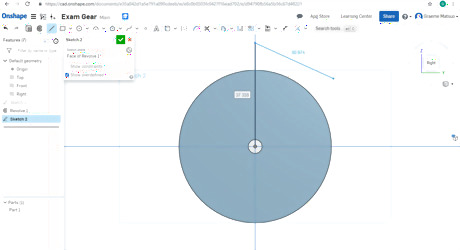
Draw a line starting at the origin and going vertically until past the end of the wheel.
Make the line into a construction line.
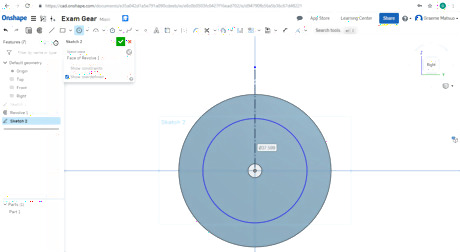
Draw a center point circle coincidental to the origin.
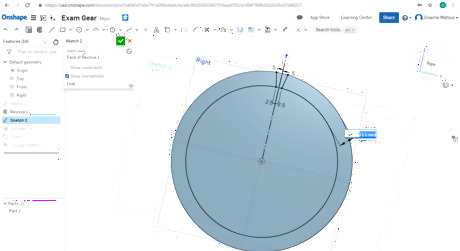
Set the dimension as the difference between the two circles.
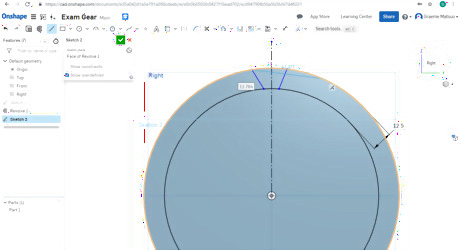
Draw two lines coincidental to both circles near the construction line you drew earlier.
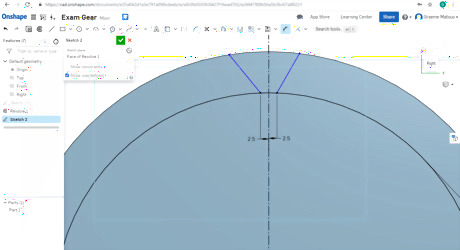
Set the dimensions for the points at the bottoms of the lines to the construction line.
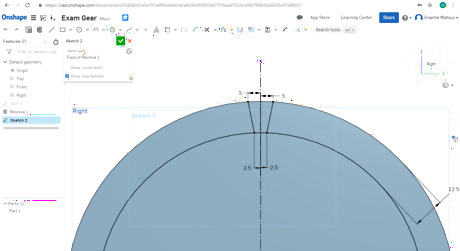
Set the dimensions for the points at the tops of the lines to the construction line.
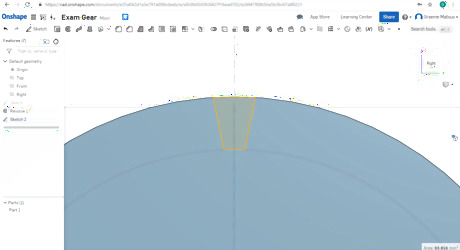
Select the region that you just worked on.
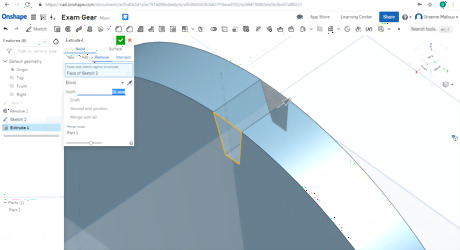
Select the Extrude tool. Remove that area from the wheel.
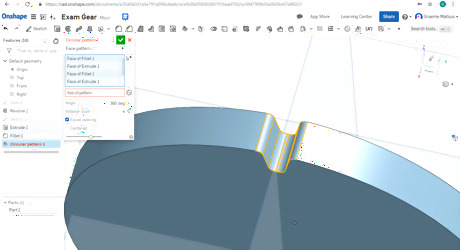
Select the Fillet tool. Apply it to the four lines in yellow above. The default radius is 5mm but you can use 2.5 mm as well.
Finishing Up
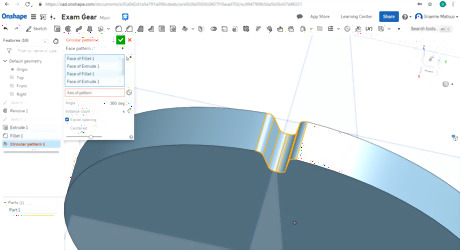
Select the Circular Pattern tool and make the change from Part Pattern to Face Pattern. Select all the yellow faces above.
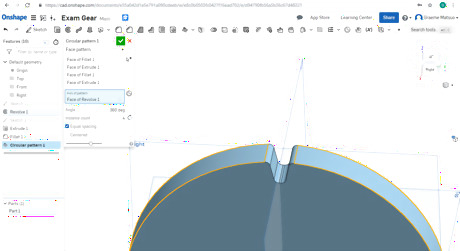
Select the face of the wheel. That is on the outside as shown.
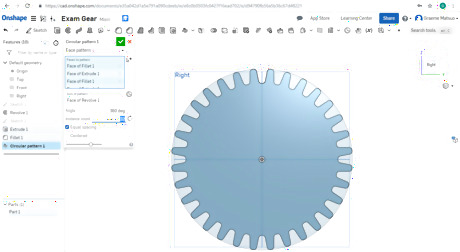
Select the number of times you want the faces selected to be repeated around the wheel.

















Comments
0 comment