
views
How to Sharpen a Blurry QR Code
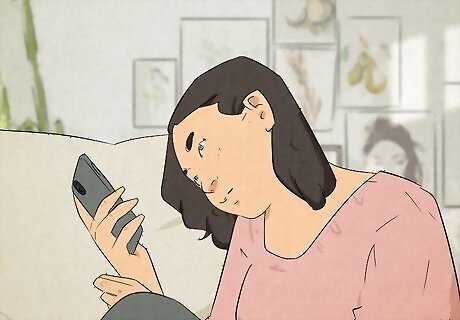
Use an online image sharpening tool. There are a few simple online tools that make it easy to unblur a QR code. You'll need to have the QR code saved to your computer, phone, or tablet. Here are a few we recommend: Hitpaw: An easy-to-use photo enhancer that can also sharpen QR codes. Canva's Sharpen Image tool: This site from the popular design application Canva uses AI to sharpen your QR code. Fotor: An image editing site with a sharpening feature that works on QR codes. QR Code Sharpener: A free tool that can evaluate your QR code to determine what it would take to make it scannable.
Try a photo-editing application with a sharpening tool. You can use the Sharpen tool and other filters in any image editing program to make the QR code clearer, including: PicWish (free) Photoshop (paid, but has a free trial) GIMP (free) Illustrator (paid, but has a free trial)
Upscale the image. You can try increasing the resolution of the QR code by upscaling the image. This is easy to do using a free online tool like iLoveIMG and Smart Image Upscaler.
How to Create Clear QR Codes
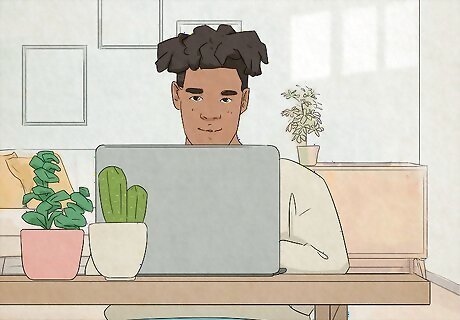
Use a high resolution. A low-quality or smaller image size can result in a blurry QR code. When you're using tools like Adobe Express QR Code Generator, qrcodemonkey, Canva's QR Code Generator, or other online sites to create QR codes, make sure you're creating something with a high-quality resolution so it comes out sharp, crisp, and clean.
The foreground should be darker than the background and have strong contrast. Inverted colors will make your code unreadable. Avoid putting a lighter foreground on a dark background or making the two closely related colors, like gray code on a white background. In either case, cameras won't easily pick up the QR code. You'll miss out on that revenue or traffic since no one can access your code!

Optimize your printer for QR code printing. Not only do you want to check the printer settings (that it's printing in high-quality), but you also want to make sure that the paper you're using is optimal for the use. For example, you don't want to use heavily textured or patterned paper for a QR code. If you're using a laser printer, use the best quality settings to get better results! For example, raise the print speed settings on a laser printer when color saturation is too high, and lower them when images or documents seem undersaturated or faded.



















Comments
0 comment