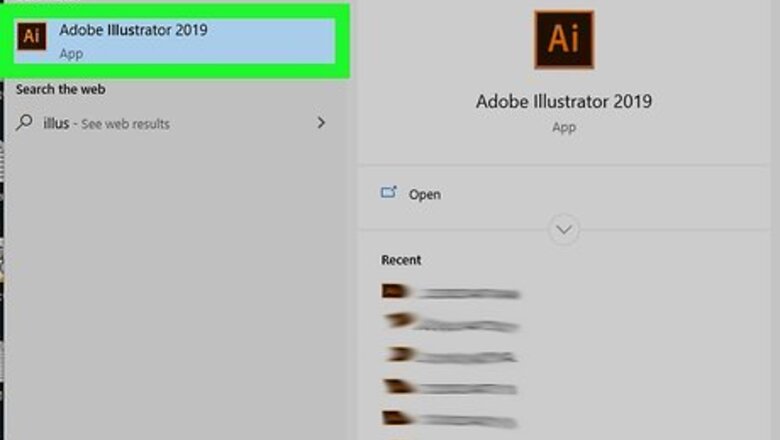
views
Creating a New Document with Bleed
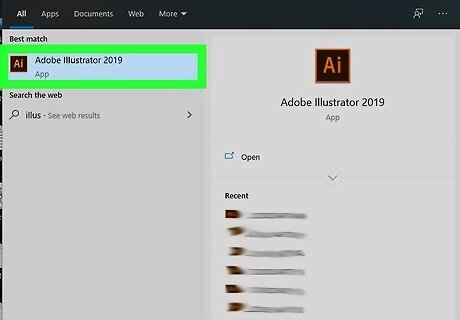
Open Adobe Illustrator. You'll find this program in your Start Menu or Applications folder.
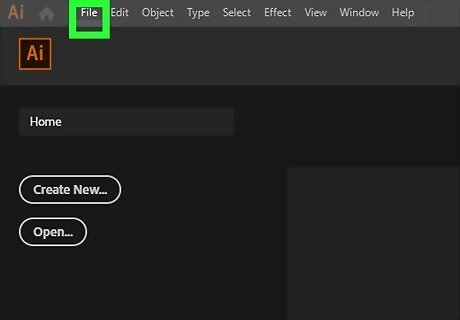
Hover your cursor over File. You'll find this along the top of your document space or horizontally across the top of your screen. When you mouse over the File tab, a menu will drop-down.
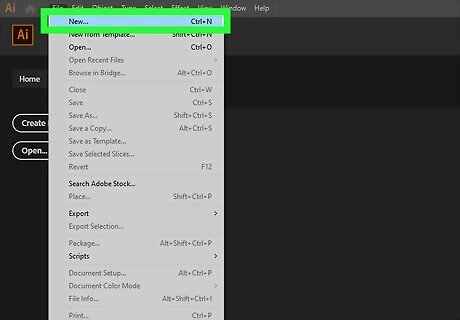
Click New. This creates a new document and opens a dialog window.
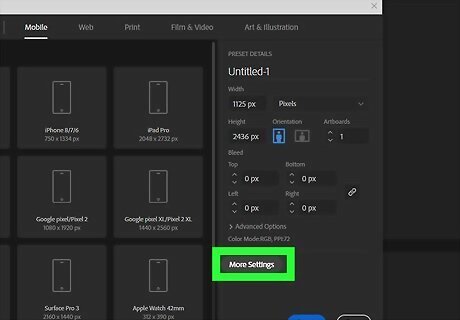
Click More Settings. You'll see this in the panel on the right side of the window under "Preset Details."
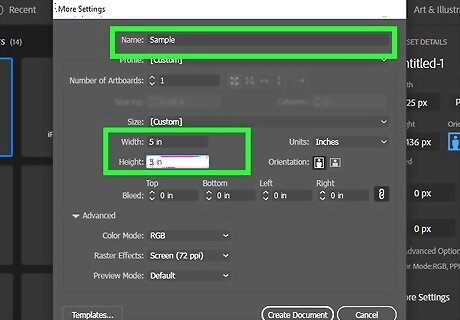
Name the project and make sure the "Width" and "Height" fields are set to "5." The defaults are usually set to 5 as well, so you might not have to make any changes. This example comes from a printing company, so you can set your document to different sizes if you'd like. You can change the units of measurement by clicking through the drop-down menu next to "Units." It normally defaults to inches.
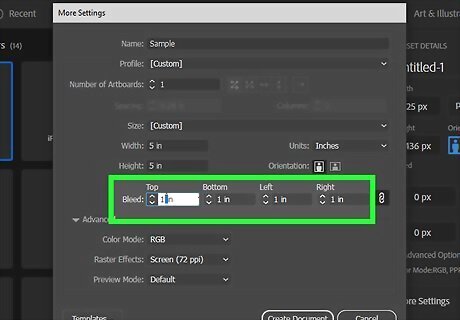
Enter a value for "Bleed." This will allow the printer to print past the border so the color completely covers the project area.
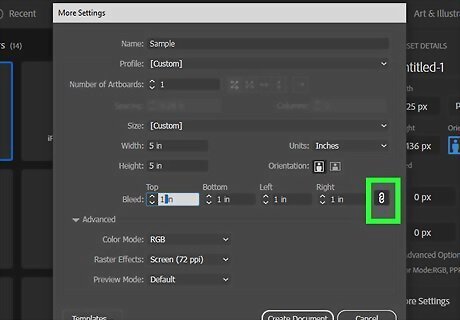
Click the link icon to the right of the bleed values. After you enter a bleed value in the first text field, you can click the link icon to make all the values the same.

Click Create Document. You'll see this in the bottom right corner of the window. You'll see the blank document appear on your screen. The red outline around the blank canvas represents your bleed.
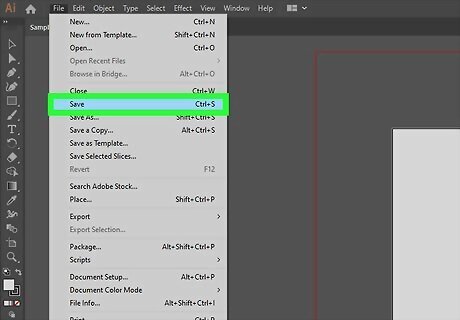
Save your file with trim marks (if you want to). To save a PDF of your document with marks that indicate where the bleed begins so it is cut in the right way, navigate to File > Save As and select "Adobe PDF" as the file type, then click Save. Under "Adobe PDF Preset," select "High Quality Print" and click Marks and Bleeds" from the panel on the left side of the window. Click to select Trim Marks and click Use Document Bleed Settings and Save PDF.
Adding a Bleed to an Existing Document
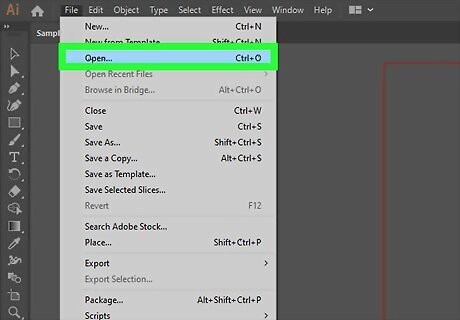
Open the project you want to add bleed to in Illustrator. You can either do this within Illustrator by clicking File > Open or you can right-click the file in your file browser and select Open with > Illustrator.
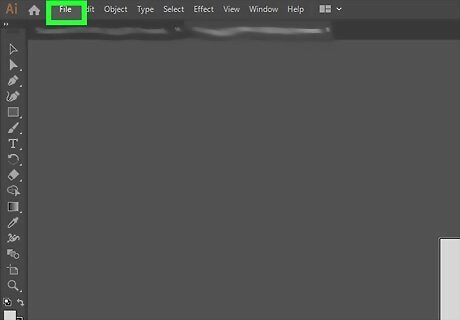
Hover your cursor over File. You'll find this along the top of your document space or horizontally across the top of your screen. When you mouse over the File tab, a menu will drop-down.
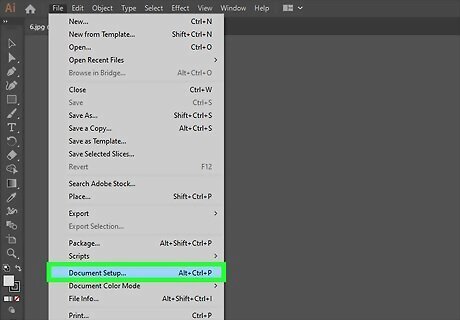
Click Document Set Up. You'll find this towards the bottom of the drop-down menu.
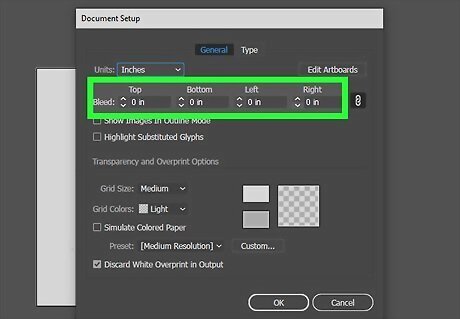
Enter a value for "Bleed." Currently, the values for these should be 0, if your document doesn't have a bleed set. If they have values, you can change them to edit your bleed area.
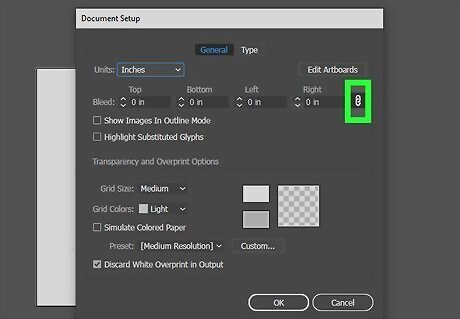
Click the link icon that you'll find to the right of the bleed values. After you enter a bleed value in the first text field, you can click the link icon to make all the values the same all around your project area.
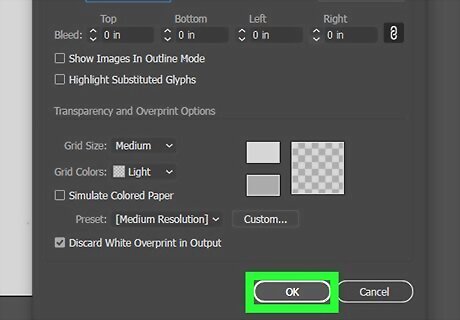
Click OK. The window will close and your document will display the red border to indicate the bleed margin.

















Comments
0 comment