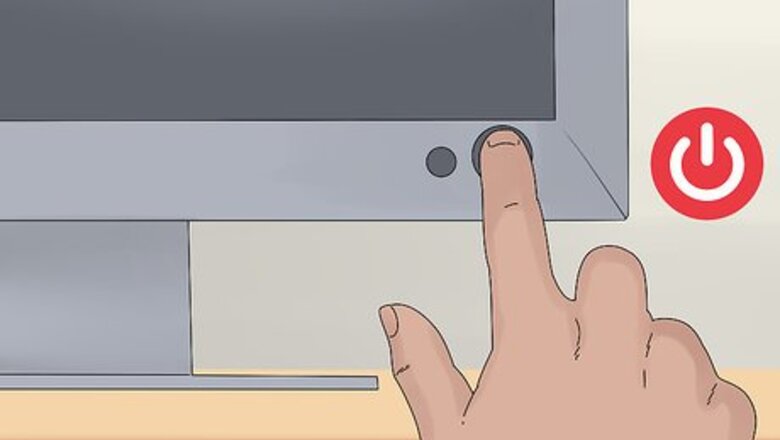
views
Cleaning the Touchscreen
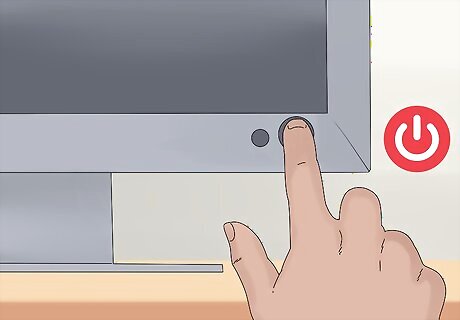
Turn off your touchscreen computer. Before cleaning your touchscreen computer, unplug and power down your device. This will reduce any electrical risks and keep your device a cooler temperature for cleaning.

Use a microfiber cloth to remove dust. Use a microfiber cloth to clean your touchscreen thoroughly, wiping from side to side. Be sure to wipe around the perimeter of the screen, using your fingernail to press a bit of cloth into any crevices where the screen meets the back. Apply gentle pressure to remove surface fingerprints. Avoid applying extreme pressure, which can damage the crystals of your LCD. Microfiber cloths can be purchased at camera, technology or eyeglass stores. They are made not to scratch sensitive surfaces, such as your touchscreen.
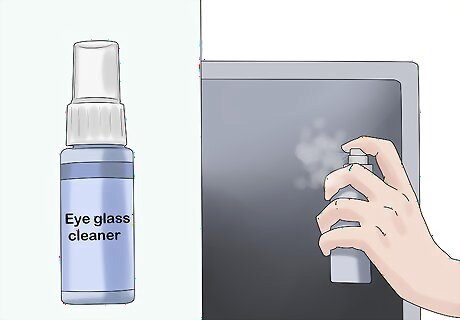
Clean stubborn smudges with eyeglass cleaner. For stubborn smudges, spritz 1-2 sprays of eyeglass cleaner onto your microfiber cloth so it is damp but not saturated. Wipe your screen in small circular motions to remove any oily smudges or fingerprints. Do not spray the cleaner directly on your touchscreen. This can cause the screen to become excessively wet and damage to the electrical components.
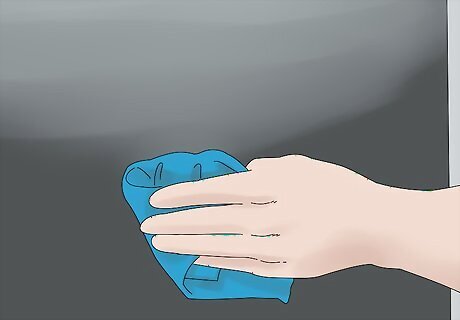
Dry your screen with a clean microfiber cloth. Use a clean, dry microfiber cloth to buff your touchscreen after using eyeglass cleaner. This will reduce streaking and dry any residual moisture.
Removing Debris from the Keyboard

Tap your keyboard to loosen dirt. Stand your keyboard on its side and give a gentle tap to loosen any food or dust stuck around the keys. Too not strike the keyboard too firmly, as you don't want to damage any internal components. A gentle knock the same way you'd knock on a door should be sufficient.

Remove surface debris with a microfiber cloth. With your keyboard flat in a normal position, use a microfiber cloth to wipe the keyboard in short strokes from one side to the other, sweeping all debris in one direction. Pay special attention to any areas of dirt, wiping around the keys where possible. Sweep any loosened debris into the trash.

Try a canister of compressed air to clear stubborn debris from keys. Hold the canister of compressed air at the distance and orientation indicated on the manufacturer's directions, and press the trigger to release air. Blow in short spurts, directing the stream at difficult-to-reach spots. Sweep up any debris that is freed.
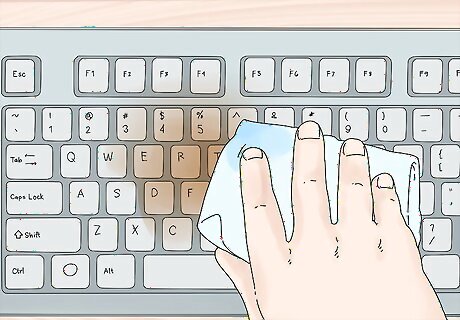
Use a damp cloth for liquid spills. If your keyboard has sticky, dried liquid spills, dampen a lint-free cloth with a drop of mild dish soap and a little water. Wring the cloth well. Spot clean any areas of staining, using a new area of the cloth as staining lifts.
Caring for Your Touchscreen Computer
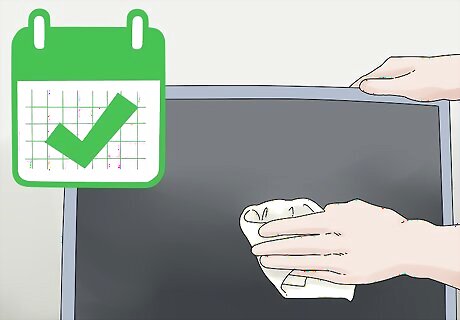
Clean your touchscreen regularly. Frequent cleaning of your touchscreen will keep it looking nice and functioning properly. Perform routine cleaning up to once a day. For most people, once a week will be sufficient.
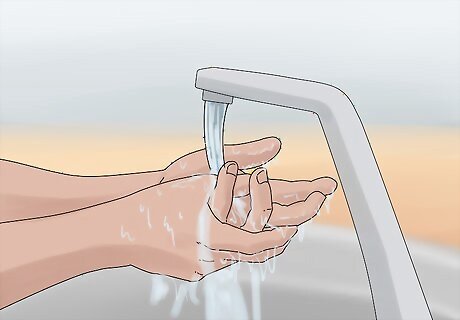
Wash your hands before using your touchscreen computer. Oils on your skin can dirty your touchscreen more quickly. To keep your touchscreen its cleanest, always wash your hands before handling your computer. It can be helpful to avoid messy tasks, such as eating, while working.
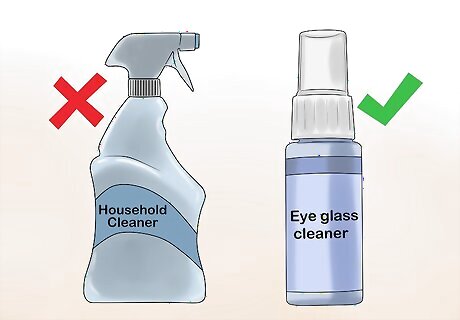
Avoid using harsh chemical cleaners on the screen. Most household cleaners are not formulated for sensitive touchscreens. Only use eyeglass cleaner or solutions that are specifically formulated for technology screens to prevent damage to your device.
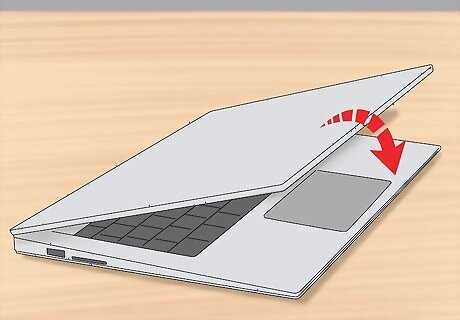
Close the cover of your computer when it is not in use. If your touchscreen computer is a laptop, close the cover when you aren't using it. This will prevent excess dust build up and keep your screen protected from direct sunlight, which can damage the display.


















Comments
0 comment