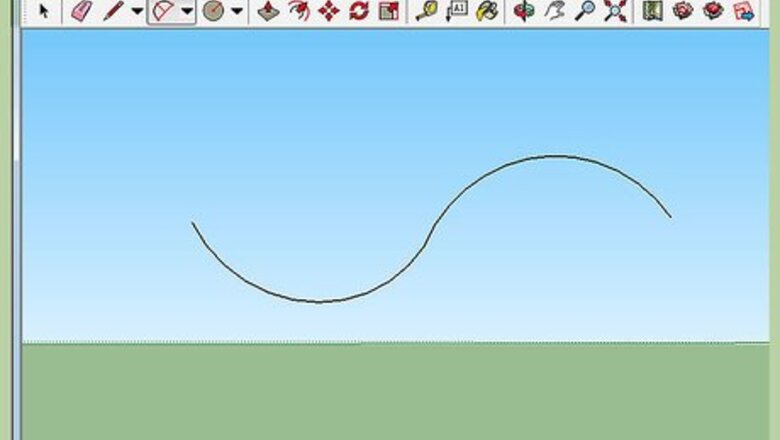
views
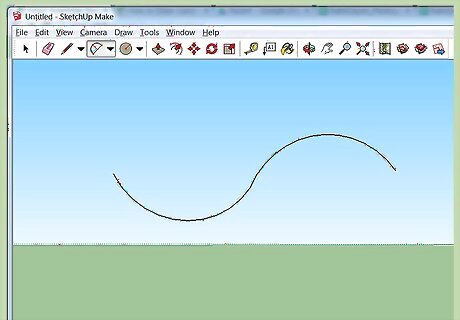
Create a set of tangent arcs.
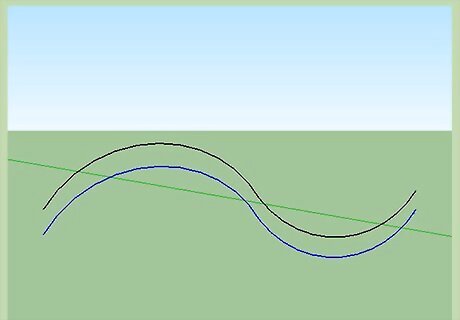
Click on the Move icon and make a copy and move it a small distance away.
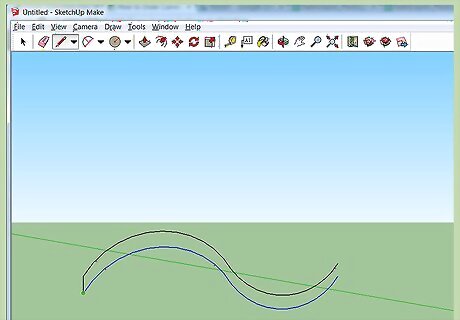
Connect them on each side.
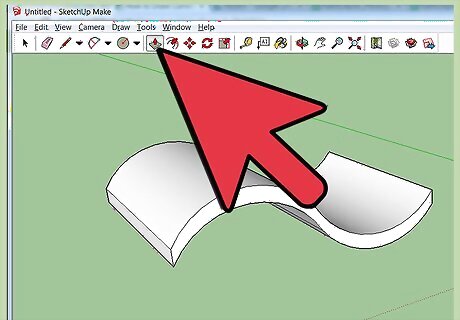
Use the Push/pull tool and pull it out to the width that you want it. Hold down CTRL, click on the Eraser tool and erase the lines that you see on the top and the bottom so the surface is 'smooth'.
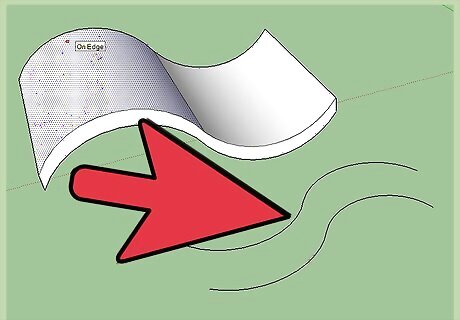
Move away from the first shape, and start work on another one. Create another set of arcs. They will be 'bending' a different way from the original ones. When creating the copy, note the green line connecting them. That indicates that they are on the same plane as one another and the green axes.
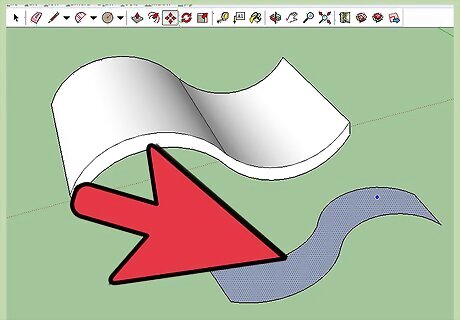
Connect them with the Line tool.
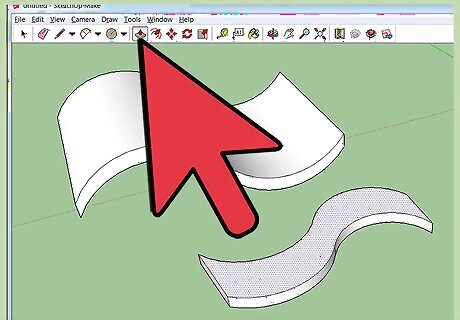
Use the Push/pull tool and pull this shape above and below the height of the original shape. Look at the screenshot to get some idea.
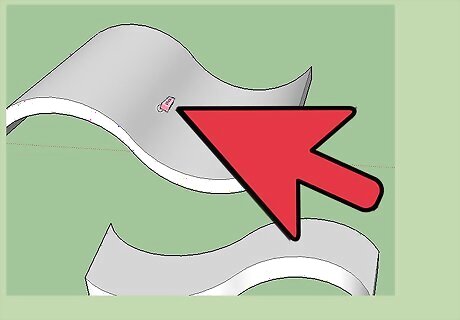
Use the CTRL Eraser to get rid of the unwanted seams.
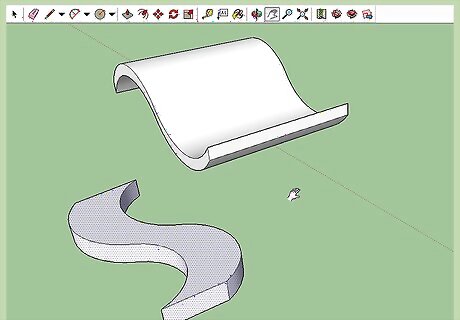
Going back to your original surface, be sure that it is wide enough to contain the size of the second one. You may need to use the Push/pull tool to make it so.
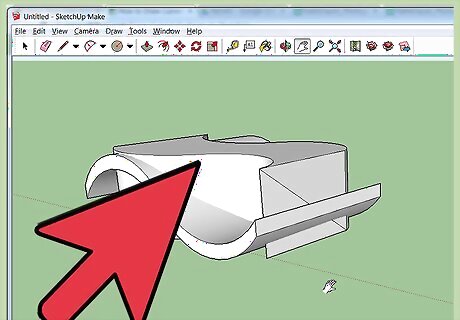
Select the second curved surface and move it over to the original one.
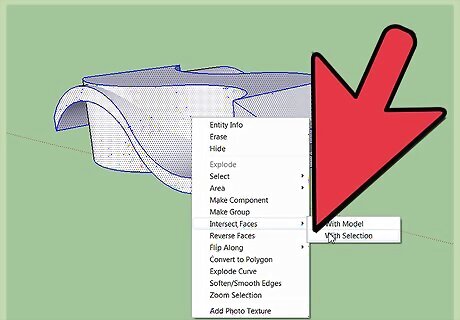
Select everything and right click on it and select Intersect Faces >> With Selection.
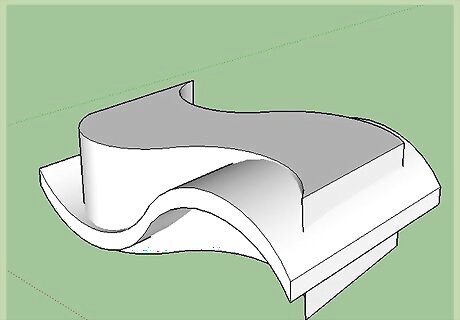
Start with the Eraser tool and deleting lines. Do not erase the lines that are left on the original surface from the second surface.



















Comments
0 comment